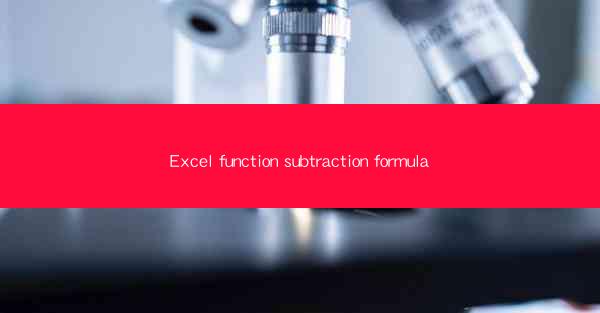
Title: Master the Art of Excel Function Subtraction Formula: A Comprehensive Guide
Introduction:
Are you tired of manually subtracting numbers in Excel? Do you want to streamline your data analysis process and save time? Look no further! In this article, we will delve into the world of Excel function subtraction formula, providing you with a comprehensive guide to help you become a pro in no time. Whether you are a beginner or an experienced user, this article will equip you with the knowledge and skills to harness the power of Excel function subtraction formula effectively. Get ready to revolutionize your data analysis journey!
Understanding the Basics of Excel Function Subtraction Formula
1. What is a Subtraction Formula?
A subtraction formula in Excel is a mathematical operation that subtracts one value from another. It is represented by the minus sign (-) and is used to calculate the difference between two numbers.
2. Syntax of Subtraction Formula
The syntax of a subtraction formula in Excel is straightforward. It consists of the equal sign (=), followed by the first number or cell reference, the minus sign (-), and then the second number or cell reference. For example, =A1-B1 subtracts the value in cell B1 from the value in cell A1.
3. Importance of Subtraction Formula
Subtraction formulas are essential for various data analysis tasks, such as calculating profit margins, determining differences between values, and analyzing trends. They provide a quick and accurate way to perform mathematical operations on your data.
Advanced Techniques for Excel Function Subtraction Formula
1. Using Absolute and Relative References
Absolute references lock the cell reference, while relative references adjust based on the position of the formula. Understanding the difference between these two types of references is crucial for accurate subtraction formulas.
2. Subtracting Multiple Values
You can subtract multiple values in Excel by using the subtraction formula in combination with other functions like SUM or MIN. This allows you to perform complex calculations and obtain precise results.
3. Handling Errors in Subtraction Formulas
Errors can occur in subtraction formulas due to various reasons, such as incorrect cell references or non-numeric values. Learning how to identify and resolve these errors is essential for maintaining data integrity and accuracy.
Real-World Applications of Excel Function Subtraction Formula
1. Financial Analysis
Subtraction formulas are widely used in financial analysis to calculate profit margins, expenses, and other financial metrics. They provide a quick and reliable way to analyze financial data and make informed decisions.
2. Data Analysis
Data analysts often use subtraction formulas to identify trends, patterns, and outliers in their datasets. By subtracting values, they can gain valuable insights and draw meaningful conclusions from their data.
3. Project Management
Project managers can utilize subtraction formulas to track progress, calculate time differences, and monitor project costs. This helps in ensuring that projects stay on track and within budget.
Common Mistakes to Avoid in Excel Function Subtraction Formula
1. Incorrect Cell References
One of the most common mistakes is using incorrect cell references in subtraction formulas. Always double-check your cell references to ensure accurate calculations.
2. Neglecting Data Validation
Ignoring data validation can lead to errors in subtraction formulas. It is crucial to validate your data before performing calculations to ensure accuracy and reliability.
3. Overlooking Formula Errors
Ignoring formula errors can lead to incorrect results. Always review your formulas for any mistakes and make necessary corrections to obtain accurate outcomes.
Conclusion:
Excel function subtraction formula is a powerful tool that can greatly enhance your data analysis capabilities. By understanding the basics, mastering advanced techniques, and avoiding common mistakes, you can harness the full potential of Excel function subtraction formula. Embrace this guide and elevate your Excel skills to new heights!











