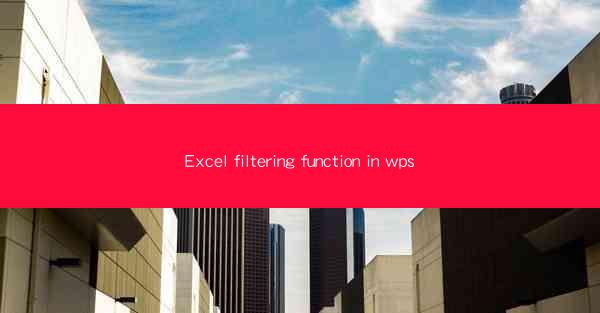
Excel Filtering Function in WPS: A Comprehensive Guide
Excel is a powerful tool used by individuals and organizations worldwide for data analysis, management, and presentation. One of the most crucial features of Excel is the filtering function, which allows users to quickly and easily sort and analyze large datasets. In this article, we will delve into the Excel filtering function in WPS, discussing its various aspects and applications.
Understanding the Filtering Function
The filtering function in Excel is a powerful tool that enables users to display only the data they are interested in, based on specific criteria. This function is particularly useful when dealing with large datasets, as it helps users to focus on relevant information without having to sift through unnecessary data. In WPS, the filtering function works similarly to Excel, providing users with a range of options to customize their filtering criteria.
How Filtering Works
The filtering function works by creating a filter dropdown list for each column in the dataset. Users can then select specific values or criteria to filter the data. The filtered data is displayed in the worksheet, while the unfiltered data remains hidden. This allows users to quickly identify patterns, trends, and outliers in their data.
Types of Filters
WPS offers several types of filters, including:
- Text Filters: These filters allow users to search for specific text within a column.
- Number Filters: These filters enable users to filter data based on numerical criteria, such as greater than, less than, or between specific values.
- Date Filters: These filters allow users to filter data based on date and time criteria.
- AutoFilter: This is a basic filter that automatically applies filters based on the data in the column.
Applying Filters in WPS
Applying filters in WPS is a straightforward process. Here's how to do it:
1. Select the Data Range: First, select the entire dataset or the specific range you want to filter.
2. Access the Filter Function: Click on the Data tab in the ribbon, then click on the Filter button.
3. Choose Filter Criteria: In the filter dropdown list, select the criteria you want to apply. You can also use the Advanced Filter option for more complex filtering.
4. Apply the Filter: Click OK to apply the filter to your data.
Advanced Filtering Techniques
While basic filtering is useful, WPS offers several advanced filtering techniques to help users gain deeper insights from their data. Here are some of the key techniques:
Using Multiple Filters
WPS allows users to apply multiple filters to a dataset. This is particularly useful when analyzing data with multiple criteria. To apply multiple filters, simply repeat the filtering process for each column you want to filter.
Filtering by Color
WPS allows users to filter data based on the color of the cells. This is useful when you have used conditional formatting to highlight specific data points. To filter by color, select the Color Filter option in the filter dropdown list.
Filtering Hidden Rows
WPS allows users to filter hidden rows, which can be useful when you want to exclude certain data points from your analysis. To filter hidden rows, select the Show Filtered Items option in the Data tab.
Using the Advanced Filter Option
The Advanced Filter option in WPS allows users to filter data based on complex criteria, such as filtering data based on multiple columns or using formulas. To access the Advanced Filter option, click on the Advanced button in the filter dropdown list.
Filtering in Formulas
WPS also allows users to filter data within formulas. This is particularly useful when you want to perform calculations on filtered data. To filter data in a formula, use the FILTER function, which returns a filtered array based on specified criteria.
Filtering in Charts
WPS allows users to filter data in charts, which can be useful when you want to display specific data points in a visual format. To filter data in a chart, select the chart, then click on the Data tab in the ribbon. From there, you can apply filters to the chart's data series.
Conclusion
The Excel filtering function in WPS is a powerful tool that can help users quickly and easily analyze large datasets. By understanding the various filtering techniques and applying them effectively, users can gain valuable insights from their data. Whether you're a beginner or an experienced user, mastering the filtering function in WPS can greatly enhance your data analysis skills.











