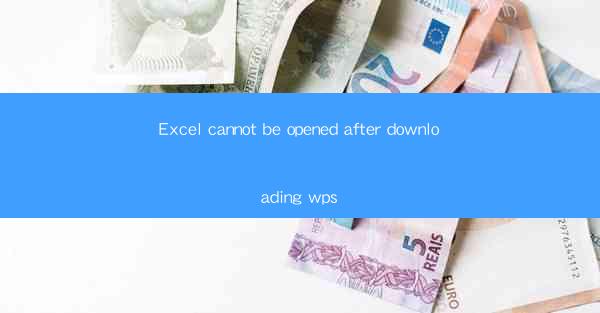
Can't Open Excel After Downloading WPS? Here's How to Fix It!
Are you facing the frustrating issue of Excel not opening after downloading WPS? Don't worry; you're not alone. Many users have encountered this problem, and we're here to help you resolve it. In this comprehensive guide, we'll delve into the possible reasons behind this issue and provide you with effective solutions to get your Excel files up and running in WPS.
Why Can't I Open Excel After Installing WPS?
There could be several reasons why Excel files won't open in WPS after installation. Here are some common causes:
1. Compatibility Issues
WPS Office and Microsoft Excel are two different office suites, and compatibility issues can arise when trying to open files created in one suite in another. Let's explore some of the compatibility issues that might be causing this problem.
a. File Format Differences
Excel files created in WPS might not be compatible with the file format used by Microsoft Excel. This can happen due to differences in the underlying file formats or encoding.
b. Missing Add-ins or Plugins
Some Excel files might require specific add-ins or plugins to function correctly. If these are not installed in WPS, you might encounter issues when trying to open the file.
c. Corrupted File
A corrupted Excel file can also prevent it from opening in WPS. This could be due to various reasons, such as incomplete downloads, file system errors, or other software conflicts.
2. Incorrect File Association
Another common reason for Excel files not opening in WPS is incorrect file association. Let's look at how this can happen and how to fix it.
a. File Association Errors
File association errors occur when the wrong program is set to open a specific file type. In this case, it might be that Excel files are set to open with Microsoft Excel instead of WPS.
b. Resetting File Associations
To fix this issue, you can reset the file associations for Excel files. This will ensure that WPS is set as the default program for opening Excel files.
c. Checking for Conflicting Programs
Sometimes, other programs installed on your computer might interfere with file associations. Checking for conflicting programs and updating them can help resolve this issue.
3. Updating WPS and Microsoft Excel
Outdated software versions can lead to compatibility issues. Let's discuss how updating WPS and Microsoft Excel can help.
a. Updating WPS
Ensure that your WPS Office suite is up to date. Older versions might not support certain Excel file formats or might have bugs that prevent files from opening.
b. Updating Microsoft Excel
Similarly, make sure that your Microsoft Excel is updated to the latest version. This will help ensure compatibility with WPS and other office suite files.
c. Reinstalling Software
If updates don't resolve the issue, consider reinstalling both WPS and Microsoft Excel. This can help fix any corrupted files or settings that might be causing the problem.
4. Using Alternative File Formats
If all else fails, you can try converting your Excel files to alternative file formats that are more universally compatible.
a. Saving as CSV
Converting your Excel files to CSV (Comma-Separated Values) format can often resolve compatibility issues. CSV files are widely supported by various spreadsheet applications.
b. Saving as PDF
Another option is to save your Excel files as PDFs. PDFs are a universal file format that can be opened and viewed on almost any device or operating system.
c. Using Online Converters
If you're unable to open the files on your computer, you can use online converters to convert Excel files to a compatible format.
5. Seeking Professional Help
If you've tried all the above solutions and still can't open your Excel files in WPS, it might be time to seek professional help.
a. Contacting WPS Support
WPS provides customer support for its users. You can reach out to their support team for assistance with opening Excel files in WPS.
b. Consulting with IT Professionals
If the issue is severe, you might need to consult with IT professionals who can diagnose and resolve the problem more effectively.
c. Joining Online Forums
Online forums dedicated to WPS and Microsoft Excel can be a valuable resource. You can ask for help from fellow users who might have encountered and resolved similar issues.
In conclusion, encountering issues with opening Excel files in WPS can be frustrating, but with the right approach, you can resolve these problems. By understanding the common causes and applying the appropriate solutions, you'll be able to open your Excel files in WPS without any hassle.











