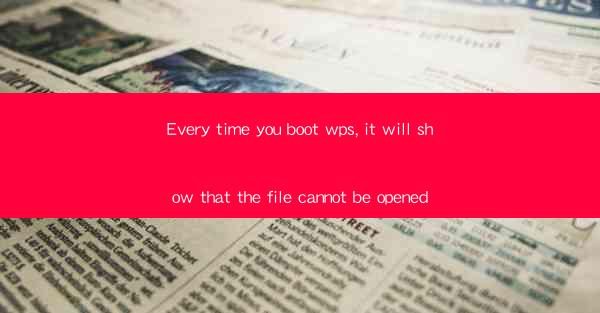
Every time you boot WPS, the word processor that has gained immense popularity among users worldwide, you are greeted with a frustrating message: The file cannot be opened. This issue can arise due to various reasons, ranging from software glitches to hardware problems. Understanding the causes and potential solutions can help you resolve this inconvenience and get back to your work efficiently.
Common Causes of the File Cannot Be Opened Error
1. Software Corruption: Over time, WPS may encounter software corruption, leading to errors when attempting to open files. This can be caused by incomplete installations, corrupted system files, or conflicts with other software.
2. File Format Compatibility: WPS might not support certain file formats, especially if they are newer or less common. Attempting to open a file in an unsupported format can trigger the error message.
3. Insufficient Permissions: If the file you are trying to open is located on a drive or folder with restricted permissions, WPS may not have the necessary access rights to open it.
4. Hardware Issues: Sometimes, the problem might be related to your computer's hardware. A failing hard drive or memory issues can prevent WPS from opening files correctly.
5. Outdated WPS Version: An outdated version of WPS may lack the necessary updates to handle certain file types or may contain bugs that cause errors when opening files.
6. Virus or Malware Infection: A virus or malware infection can corrupt files or interfere with the operation of WPS, leading to the file cannot be opened error.
7. Conflicting Software: Certain third-party applications or add-ons can conflict with WPS, causing errors when attempting to open files.
8. Corrupted User Profile: If your WPS user profile becomes corrupted, it can lead to various issues, including the inability to open files.
Diagnosing the Problem
1. Check for Software Updates: Ensure that your WPS is up to date. Outdated software can lead to compatibility issues and errors.
2. Run a Virus Scan: Use a reputable antivirus program to scan your computer for malware or viruses that could be causing the error.
3. Check File Permissions: Verify that you have the necessary permissions to access the file and the folder it is stored in.
4. Inspect Hardware: If you suspect a hardware issue, run a diagnostic test on your hard drive and memory to check for any problems.
5. Reinstall WPS: Uninstall and then reinstall WPS to ensure that the software is properly installed and to fix any corrupted files.
6. Create a New User Profile: If the corrupted user profile is the issue, create a new user profile in WPS and try opening the file again.
7. Disable Conflicting Software: Temporarily disable any third-party applications or add-ons that might be conflicting with WPS.
8. Check File Format Compatibility: If the file format is not supported by WPS, consider converting it to a compatible format using an online converter or another software.
Solutions to the File Cannot Be Opened Error
1. Update WPS: Ensure that you are using the latest version of WPS. Visit the official website or check for updates within the software itself.
2. Scan for Malware: Run a full system scan with your antivirus software to detect and remove any malware that could be causing the error.
3. Change File Permissions: If you have restricted access to the file or folder, change the permissions to allow WPS to open the file.
4. Replace the Hard Drive: If a failing hard drive is the issue, consider replacing it with a new one to prevent future errors.
5. Use a Different Version of WPS: If the current version of WPS is causing the problem, try using an older or newer version to see if the issue persists.
6. Use a Different File Format: If WPS does not support the file format, try opening the file in a different word processor that supports the format.
7. Reinstall WPS: Uninstall and reinstall WPS to ensure that the software is not corrupted and to fix any installation issues.
8. Contact Technical Support: If none of the above solutions work, contact WPS technical support for assistance. They may be able to provide a specific solution to your problem.
Preventing Future Occurrences
1. Regularly Update Software: Keep your WPS and other software up to date to ensure compatibility and security.
2. Use Antivirus Protection: Install and maintain a reliable antivirus program to protect against malware and viruses.
3. Backup Your Files: Regularly backup your important files to prevent data loss in case of hardware failures or software errors.
4. Use a Stable Power Supply: Ensure that your computer is connected to a stable power supply to prevent sudden shutdowns that can corrupt files.
5. Avoid Installing Untrusted Software: Be cautious when installing new software, especially from untrusted sources, as they can introduce malware or conflicts.
6. Regularly Clean Your Computer: Keep your computer clean and organized to prevent software conflicts and improve performance.
7. Use a Reliable Hard Drive: Invest in a reputable hard drive to minimize the risk of hardware failures.
8. Stay Informed: Keep yourself informed about common software issues and their solutions to be better prepared for troubleshooting.
By understanding the causes and solutions to the file cannot be opened error in WPS, you can effectively resolve this issue and prevent it from occurring in the future.











