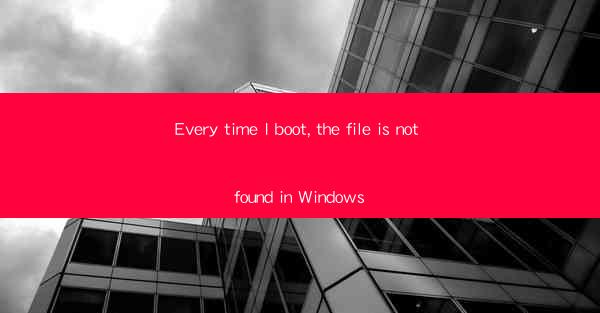
Every time you boot up your Windows computer, encountering the message The file is not found can be a frustrating experience. This error can occur due to various reasons, ranging from software conflicts to hardware issues. In this article, we will explore the common causes of this error and provide you with effective solutions to resolve it.
Understanding the Error Message
The The file is not found error message typically appears when Windows is unable to locate a specific file that it requires to function properly. This can happen for a variety of reasons, such as the file being deleted, moved, or corrupted. It's important to identify the exact file causing the issue before attempting to fix it.
Common Causes of the The File is Not Found Error
1. File Deletion or Renaming: Accidentally deleting or renaming a critical system file can lead to this error.
2. Corrupted System Files: Files can become corrupted due to malware infections, improper shutdowns, or software updates.
3. Software Conflicts: Installing or uninstalling software can sometimes interfere with system files, causing this error.
4. Hardware Issues: Faulty hardware, such as a failing hard drive, can also result in this error.
5. Outdated Drivers: Outdated or incompatible drivers can cause system files to become inaccessible.
Diagnosing the Problem
To diagnose the issue, follow these steps:
1. Identify the File: Use the search function in Windows to find the file mentioned in the error message.
2. Check the File Location: Ensure that the file is located in the correct directory.
3. Scan for Malware: Run a full system scan with an antivirus program to check for malware.
4. Update Drivers: Ensure that all drivers are up to date.
5. Check Hardware: If possible, test the hardware in another system to rule out hardware issues.
Solutions to the The File is Not Found Error
1. System File Checker (SFC): Run the SFC tool to scan and repair corrupted system files. Open Command Prompt as an administrator and type `sfc /scannow`.
2. DISM Tool: Use the Deployment Image Servicing and Management (DISM) tool to fix corrupted Windows images. Run Command Prompt as an administrator and type `dism /online /cleanup-image /checkhealth`.
3. Reinstall the Problematic Software: If the error is caused by a specific software, try uninstalling and then reinstalling it.
4. Check for Hardware Issues: If you suspect a hardware issue, run a disk check or replace the hardware if necessary.
5. Update Drivers: Visit the manufacturer's website to download and install the latest drivers for your hardware.
Preventing Future Occurrences
To prevent the The file is not found error from occurring again, consider the following tips:
1. Regularly Backup Your Files: Use an external hard drive or cloud storage to backup your important files.
2. Use Antivirus Software: Keep your antivirus software up to date to protect against malware.
3. Update Your System: Regularly update your Windows operating system and drivers.
4. Avoid Unnecessary Software Installs: Be cautious when installing new software, as it can sometimes interfere with system files.
Conclusion
The The file is not found error in Windows can be caused by a variety of factors, but with the right approach, it can be resolved. By understanding the common causes, diagnosing the problem, and implementing the suggested solutions, you can restore your system to its normal functioning state. Remember to take preventive measures to avoid future occurrences of this error.











