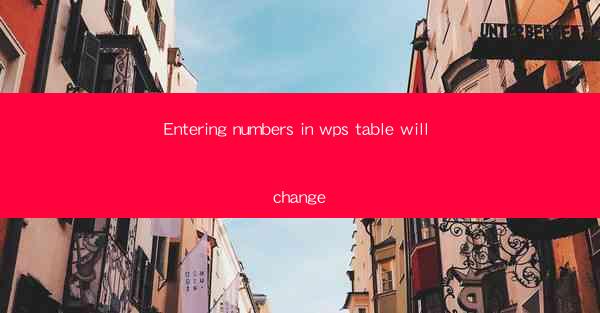
WPS Table is a versatile and user-friendly spreadsheet software developed by Kingsoft, a Chinese software company. It is designed to provide users with a comprehensive set of tools for data management, analysis, and presentation. One of the fundamental features of WPS Table is the ability to enter numbers efficiently and accurately. This article will explore how entering numbers in WPS Table can be a seamless and dynamic process, enhancing productivity and data integrity.
Understanding the Interface
Before diving into the specifics of entering numbers, it's essential to familiarize yourself with the WPS Table interface. The software resembles Microsoft Excel in many ways, with a grid of cells where data is entered. Each cell is identified by a unique combination of column and row labels. The interface also includes a formula bar, ribbon with various tools, and a status bar that displays information about the current selection.
Entering Numbers with Ease
Entering numbers in WPS Table is straightforward. To start, simply click on a cell where you want to input the number. The cursor will appear, and you can begin typing. Here are some key points to consider:
1. Direct Entry: The most common method is to directly type the number into the cell. For example, entering 123 will display 123 in the cell.
2. Decimal Points: To include decimals, simply type the decimal point followed by the number of digits. For instance, 123.45 will display as 123.45.
3. Negative Numbers: To enter a negative number, you can either type a minus sign before the number or use parentheses. For example, -123 or (123) will both display as -123.
Formatting Numbers
WPS Table offers various formatting options to enhance the appearance and readability of numbers. Here are some formatting features:
1. Number Format: You can change the number format by selecting the cell or range of cells and then choosing a format from the ribbon. Common formats include General, Number, Currency, Percentage, and Scientific.
2. Custom Formats: If the predefined formats don't meet your needs, you can create a custom format. This allows you to specify the exact format, including the number of decimal places, thousands separator, and currency symbol.
3. Conditional Formatting: This feature allows you to apply formatting based on specific conditions. For example, you can highlight cells with numbers greater than a certain value or change the font color for negative numbers.
Using Functions and Formulas
WPS Table provides a wide range of functions and formulas that can be used to manipulate and analyze numbers. Here's how to use them:
1. Function List: To access the function list, click on the Insert Function button in the formula bar. This will open a dialog box with a list of available functions.
2. Selecting a Function: Choose the function that suits your needs from the list. For example, if you want to calculate the sum of a range of numbers, you would select the SUM function.
3. Entering Arguments: After selecting a function, you will need to enter the arguments. These are the values or cell references that the function will use to perform its calculation.
Enhancing Data Integrity
Entering numbers in WPS Table can be made more reliable by using features that help maintain data integrity:
1. Data Validation: This feature allows you to set rules for entering data. For example, you can restrict the input to a specific range of numbers or require that a cell contains a number.
2. Error Checking: WPS Table includes error checking tools that can help identify and correct common data entry errors, such as incorrect number formats or invalid data types.
3. Consistency Checks: Regularly review your data to ensure consistency. This can be done through sorting, filtering, and using conditional formatting to highlight discrepancies.
Conclusion
Entering numbers in WPS Table is a fundamental skill that is essential for anyone working with data. The software's intuitive interface, robust formatting options, and powerful functions make it easy to enter, format, and analyze numbers efficiently. By understanding these features and best practices, users can enhance their productivity and ensure the accuracy and integrity of their data.











