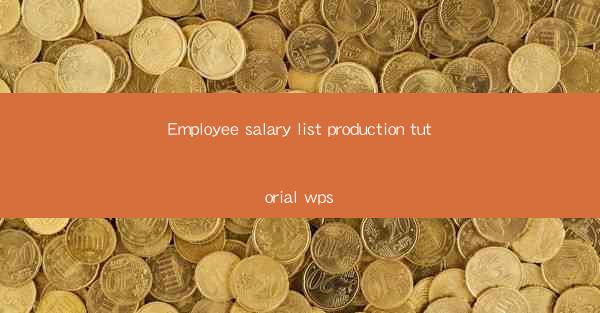
Introduction to Employee Salary List Production
Welcome to the comprehensive tutorial on producing an employee salary list using WPS, a popular office suite in China. Whether you are a small business owner, a human resources manager, or an administrative assistant, creating an accurate and professional salary list is an essential task. In this guide, we will walk you through the process of generating a salary list in WPS, ensuring that your data is organized and easily accessible.
Understanding the Purpose of a Salary List
Before diving into the technical aspects of creating a salary list, it's important to understand its purpose. A salary list is a document that provides a detailed overview of each employee's earnings, deductions, and net pay. It serves as a record-keeping tool for both the employer and the employees, ensuring transparency and compliance with labor laws.
Collecting Employee Data
The first step in producing a salary list is to gather all the necessary employee data. This includes each employee's name, employee ID, department, job title, gross salary, deductions (such as taxes and insurance), and net pay. Ensure that you have access to this information, either through your company's HR system or by collecting it from each employee.
Setting Up the WPS Document
Once you have all the required data, open WPS and create a new document. Choose a suitable template or start with a blank page. For a salary list, a table format is often the most effective way to organize the information. You can use the table tools in WPS to create a structured layout.
Designing the Table Structure
Design your table with columns that correspond to the employee data you have collected. Common columns include Employee Name, Employee ID, Department, Job Title, Gross Salary, Deductions, and Net Pay. Adjust the column widths to ensure that all information fits comfortably without overlapping.
Entering Employee Data
Start entering the employee data into the table. Begin with the first employee and fill in each column with the relevant information. Take your time to ensure accuracy, as incorrect data can lead to discrepancies in payroll processing.
Formatting the Salary List
Once all the data is entered, it's time to format the salary list for readability and professionalism. Apply consistent formatting to the text, such as bolding headers, using a clear font, and aligning the text. You can also add borders to the table cells to make the document look more polished.
Calculating Net Pay
One of the most critical aspects of a salary list is calculating the net pay for each employee. WPS offers a formula feature that can automate this process. Use the SUM function to calculate the total deductions and subtract this from the gross salary to arrive at the net pay. Ensure that the formula is applied correctly to each employee's row.
Reviewing and Proofreading
After formatting and calculating the net pay, review the entire salary list for any errors or inconsistencies. Double-check the data entry, formula calculations, and overall layout. It's crucial to ensure that the salary list is accurate to avoid any legal or financial repercussions.
Finalizing the Salary List
Once you are satisfied with the accuracy and presentation of the salary list, save the document in a suitable format, such as PDF or Word. This will make it easily shareable and accessible to the relevant parties. Additionally, consider printing a physical copy for your records or distributing the digital version via email or an internal document management system.
By following this tutorial, you should now be equipped to produce a professional and accurate employee salary list using WPS. Remember to regularly update the list as new employees are hired or existing employees' details change. Happy salary list production!











