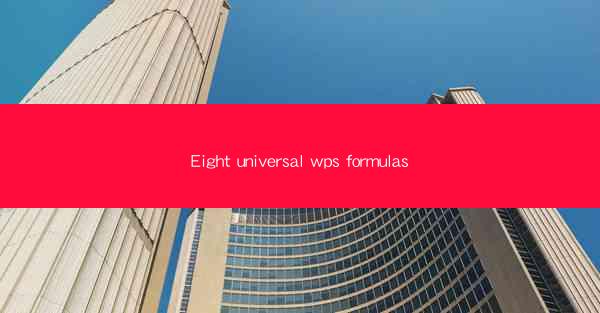
WPS, a popular office suite, offers a wide range of functionalities, including powerful spreadsheet tools. One of the standout features is the extensive library of formulas that can help users perform complex calculations, analyze data, and automate tasks. In this article, we will explore eight universal WPS formulas that are essential for anyone looking to enhance their spreadsheet skills.
1. SUM Formula
The SUM formula is one of the most basic and widely used in WPS. It allows you to add up the values in a range of cells. To use the SUM formula, simply type =SUM( and then select the range of cells you want to add. For example, =SUM(A1:A10) will add the values in cells A1 through A10.
2. AVERAGE Formula
The AVERAGE formula calculates the average of a range of cells. It is particularly useful when you want to find the mean value of a set of numbers. To use the AVERAGE formula, type =AVERAGE( and select the range of cells. For instance, =AVERAGE(B1:B10) will calculate the average of the values in cells B1 through B10.
3. MAX and MIN Formulas
The MAX formula returns the largest value in a range of cells, while the MIN formula returns the smallest value. These formulas are handy when you need to identify the highest or lowest values in a dataset. To use them, type =MAX( or =MIN( and select the range of cells. For example, =MAX(C1:C10) will find the largest value in cells C1 through C10.
4. IF Formula
The IF formula is a conditional statement that allows you to test a condition and return different values based on whether the condition is true or false. It is a powerful tool for decision-making in spreadsheets. The basic structure of the IF formula is =IF(condition, value_if_true, value_if_false). For instance, =IF(A1>10, Yes, No) will return Yes if the value in cell A1 is greater than 10, otherwise, it will return No.
5. VLOOKUP Formula
The VLOOKUP formula is used to search for a value in the first column of a range and return a value in the same row from a specified column. It is particularly useful for data lookup and retrieval. The syntax for VLOOKUP is =VLOOKUP(lookup_value, table_array, col_index_num, [range_lookup]). For example, =VLOOKUP(5, A1:B10, 2, FALSE) will search for the value 5 in the first column of the range A1:B10 and return the corresponding value in the second column.
6. CONCATENATE Formula
The CONCATENATE formula, or CONCAT in newer versions of WPS, is used to combine text from different cells into a single cell. This is useful for creating labels, names, or any text that needs to be combined. The basic syntax is =CONCATENATE(text1, [text2], ...). For example, =CONCATENATE(First Name: , A1, Last Name: , B1) will combine the text First Name: with the content of cell A1 and Last Name: with the content of cell B1.
7. INDEX and MATCH Formulas
The INDEX and MATCH formulas are often used together to perform complex lookups. INDEX returns the value of a cell in a specific row and column, while MATCH returns the relative position of a value in a range. When combined, they can be used to look up values based on multiple criteria. The syntax for INDEX and MATCH is =INDEX(array, row_num, [column_num]), =MATCH(lookup_value, lookup_array, [match_type]). For example, =INDEX(A1:B10, 2, MATCH(5, A1:A10, 0)) will return the value in the second row and any column where the value 5 is found in the first column of the range A1:A10.
By mastering these eight universal WPS formulas, you will be well on your way to becoming a proficient spreadsheet user. Whether you are performing simple calculations or complex data analysis, these formulas will help you streamline your workflow and achieve your goals more efficiently.











