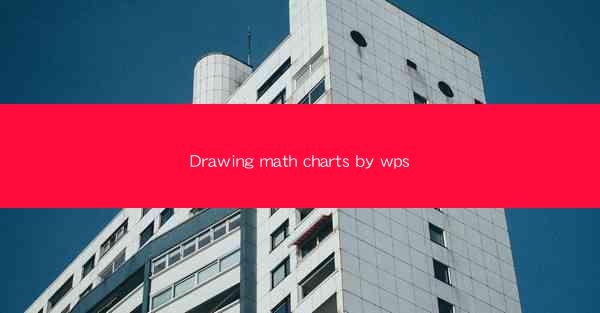
This article provides a comprehensive guide on how to create math charts using WPS, a popular office suite. It covers various aspects of drawing math charts, including the selection of appropriate chart types, customization options, integration with mathematical formulas, and tips for effective presentation. The article aims to assist users in enhancing their mathematical data visualization skills through the use of WPS.
---
Introduction to Drawing Math Charts by WPS
Drawing math charts with WPS is a valuable skill for anyone dealing with numerical data and mathematical analysis. WPS, a versatile office suite, offers robust tools for creating various types of charts, including those specifically designed for mathematical data. This article delves into the process of drawing math charts in WPS, covering key aspects such as chart selection, customization, and integration with mathematical formulas.
Choosing the Right Chart Type
The first step in drawing math charts by WPS is selecting the appropriate chart type. WPS offers a variety of chart types, each suited for different types of data and analysis. Here are three common chart types and their applications:
1. Line Charts: Ideal for displaying trends over time or comparing data across different categories. They are particularly useful for showing the progression of a variable over a continuous period.
- Line charts are perfect for illustrating the growth of a population over years or the change in temperature over seasons.
- They can also be used to compare the performance of different products or services over time.
2. Bar Charts: Ideal for comparing discrete categories or showing the distribution of data. They are particularly useful for comparing quantities or sizes across different groups.
- Bar charts are excellent for comparing sales figures of different products in a specific region or for showing the distribution of students across various grades in a school.
- They can also be used to depict the number of occurrences of different events in a given period.
3. Pie Charts: Ideal for showing the composition of a whole, where each slice represents a part of the whole. They are particularly useful for illustrating proportions or percentages.
- Pie charts are perfect for showing the market share of different companies or the distribution of expenses in a budget.
- They can also be used to represent the percentage of students who prefer different subjects in a school.
Customizing Math Charts
Once the chart type is selected, the next step is to customize the chart to suit the specific requirements of the data and the presentation. Here are three key customization options in WPS:
1. Color and Style: Customizing the color and style of the chart can make it more visually appealing and easier to interpret.
- Users can choose from a wide range of colors to highlight different data series or categories.
- Styles such as gradients, patterns, and borders can be applied to enhance the chart's aesthetic appeal.
2. Axes and Labels: Properly labeling the axes and adding titles can significantly improve the clarity and understanding of the chart.
- Axes should be scaled appropriately to represent the data accurately.
- Clear and concise labels help viewers quickly understand the data being presented.
3. Data Series: Customizing the data series can help in emphasizing certain aspects of the data.
- Users can modify the line thickness, color, and markers to differentiate between different data series.
- Adding data labels can provide additional information about each data point.
Integration with Mathematical Formulas
WPS allows users to integrate mathematical formulas directly into their charts, enhancing the accuracy and depth of the presentation. Here are three ways to incorporate formulas:
1. Equation Editor: WPS includes an equation editor that allows users to insert mathematical formulas into the chart.
- Users can create complex equations and display them alongside the chart for a more comprehensive understanding of the data.
- This is particularly useful when presenting statistical data or illustrating mathematical relationships.
2. Data Labels: Data labels can be formatted to include mathematical formulas, providing additional context to the data points.
- For example, a data label can display the percentage increase or decrease in a value, using a formula to calculate the change.
3. Chart Tools: WPS provides chart tools that can be used to perform calculations and display results directly on the chart.
- Users can use these tools to calculate averages, percentages, or other statistical measures and display them as annotations on the chart.
Effective Presentation of Math Charts
Creating a math chart is just the first step; effectively presenting it is equally important. Here are three tips for presenting math charts in WPS:
1. Clear and Concise: Ensure that the chart is easy to understand at a glance. Avoid cluttering the chart with too much information.
- Use labels, titles, and legends to guide the viewer's understanding of the data.
- Keep the design simple and focused on the key message.
2. Contextual Information: Provide context to the data by including relevant background information or explanations.
- This can help the audience better interpret the data and understand its significance.
3. Interactive Elements: If possible, make the chart interactive to allow viewers to explore the data further.
- WPS offers features that can be used to create interactive charts, such as clickable elements or dynamic updates based on user input.
Conclusion
Drawing math charts by WPS is a powerful tool for visualizing mathematical data and enhancing presentations. By carefully selecting the chart type, customizing the design, integrating mathematical formulas, and presenting the chart effectively, users can create compelling and informative visual representations of their data. Whether for educational purposes, business analysis, or personal projects, WPS provides the necessary tools to create accurate and visually appealing math charts.











