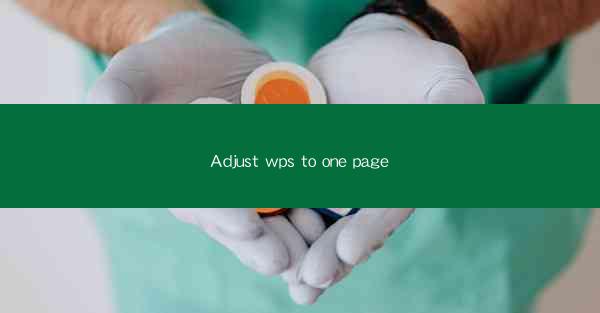
Introduction to Adjusting WPS to One Page
WPS Office, a popular office suite in China, offers a variety of features that cater to different user needs. One common request among users is to adjust documents to fit on a single page. Whether you're preparing a presentation, a report, or a simple memo, fitting your content on one page can enhance readability and professionalism. In this article, we will guide you through the process of adjusting your WPS document to fit on one page.
1. Open Your Document in WPS Writer
The first step is to open the document you want to adjust in WPS Writer. If you haven't already installed WPS Office, you can download it from the official website and install it on your computer. Once installed, launch WPS Writer and open your document.
2. Access the Page Layout Settings
With your document open, navigate to the Page Layout tab on the ribbon at the top of the screen. This tab contains various options related to page formatting, including page size, margins, and orientation.
3. Adjust the Page Size
Click on the Page Size button within the Page Layout tab. A dropdown menu will appear, showing a list of standard page sizes. If the desired size is not listed, you can select Custom Page Size to set your own dimensions.
4. Set the Margins
To ensure that your content fits on one page, you may need to adjust the margins. Click on the Margins button within the Page Layout tab. You can choose from predefined margin settings or set custom margins by entering the desired values for top, bottom, left, and right margins.
5. Reduce Font Size and Line Spacing
If your document is still too long after adjusting the page size and margins, consider reducing the font size and line spacing. This can help condense the content without sacrificing readability. To change the font size, select the text you want to adjust and use the font size dropdown in the Home tab. For line spacing, click on the Line Spacing button in the Home tab and choose a smaller setting.
6. Use the Fit to Page Feature
WPS Writer offers a convenient Fit to Page feature that automatically adjusts the document to fit on a single page. To use this feature, go to the Page Layout tab and click on the Fit to Page button. This will resize the document's content to fit within the current page size and margins.
7. Review and Finalize Your Document
After adjusting the page size, margins, font size, and line spacing, review your document to ensure that all content is readable and fits on one page. Make any necessary final adjustments, such as reformatting tables or images, and save your document.
By following these steps, you can easily adjust your WPS document to fit on one page. Whether you're working on a professional document or a personal project, optimizing your document's layout can enhance its overall appearance and effectiveness.











