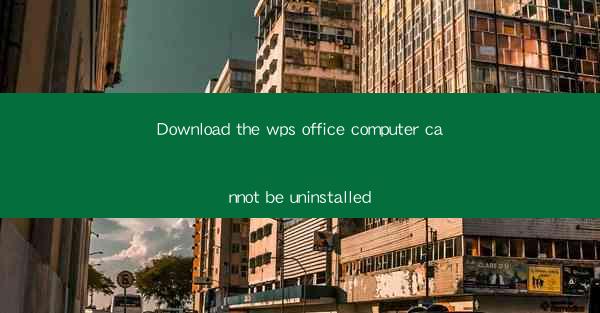
Introduction to Uninstalling WPS Office on a Computer
Uninstalling software from a computer can sometimes be a straightforward process, but it can also encounter issues, especially with complex applications like WPS Office. This article aims to provide a comprehensive guide on why you might face difficulties uninstalling WPS Office and how to resolve them.
Understanding the Challenges
WPS Office is a popular office suite that includes word processing, spreadsheet, and presentation tools. However, when it comes to uninstalling the software, users often encounter problems. These challenges can arise due to various reasons, such as leftover files, registry entries, or even corrupted installation files.
Step-by-Step Guide to Uninstalling WPS Office
Before diving into the troubleshooting, let's go over the standard steps to uninstall WPS Office:
1. Open the Control Panel on your computer.
2. Navigate to Programs and Features or Add/Remove Programs.
3. Locate WPS Office in the list of installed programs.
4. Select it and click on Uninstall or Remove.
5. Follow the on-screen instructions to complete the uninstallation process.
If these steps do not work, read on to find out what might be causing the issue and how to fix it.
Corrupted Installation Files
One common reason for an unsuccessful uninstallation is corrupted installation files. If the files are damaged, the uninstaller might not work properly. To resolve this:
1. Download a fresh copy of the WPS Office installer from the official website.
2. Uninstall the current version of WPS Office using the standard method.
3. Install the new version of WPS Office.
4. Try uninstalling it again using the standard method.
Leftover Files and Registry Entries
Even after uninstalling a program, leftover files and registry entries can cause issues. To clean these up:
1. Open the Registry Editor (regedit.exe).
2. Navigate to HKEY_CURRENT_USER\\Software\\Kingsoft\\WPS Office.
3. Delete the entire WPS Office folder.
4. Restart your computer.
Using a Third-Party Uninstaller
If the standard uninstallation process fails, you can use a third-party uninstaller tool. These tools are designed to remove all traces of a program, including leftover files and registry entries. Some popular third-party uninstallers include IObit Uninstaller, Revo Uninstaller, and GeekUninstaller.
Running in Safe Mode
Sometimes, malware or other background processes can interfere with the uninstallation process. To bypass this:
1. Restart your computer and press F8 before the Windows logo appears.
2. Select Safe Mode with Networking from the Advanced Boot Options menu.
3. Try uninstalling WPS Office again using the standard method.
Checking for Conflicting Software
Certain software can conflict with the uninstallation process. Check if you have any antivirus or security software that might be blocking the uninstaller. Temporarily disable these programs and try uninstalling WPS Office again.
Seeking Professional Help
If none of the above methods work, it might be time to seek professional help. Contacting the WPS Office support team can provide you with specific guidance tailored to your situation.
Conclusion
Uninstalling WPS Office on a computer can be challenging, but with the right approach, you can overcome these difficulties. By following the steps outlined in this article, you should be able to successfully uninstall WPS Office and resolve any issues that may arise during the process.











