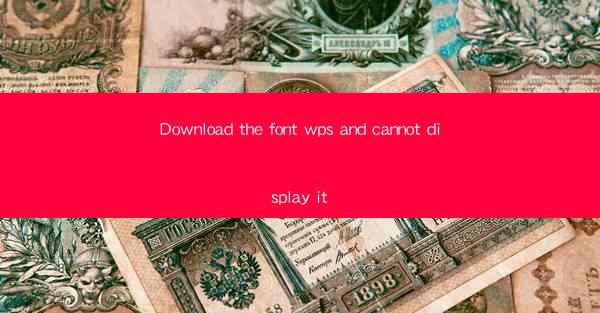
Download the Font WPS and Cannot Display It: A Comprehensive Guide
Installing a new font in WPS can be an exciting endeavor, but encountering issues where the font fails to display can be frustrating. This article aims to provide a comprehensive guide on why this problem might occur and how to resolve it. We will delve into various aspects, including common causes, troubleshooting steps, and preventive measures.
Common Causes of Font Display Issues in WPS
Understanding the root causes of font display issues in WPS is crucial in finding effective solutions. Here are some common reasons why you might encounter this problem:
1. Incompatible Font Format
One of the most common reasons for font display issues is the use of an incompatible font format. WPS primarily supports TrueType (TTF) and OpenType (OTF) fonts. If you try to use a font in a different format, such as PostScript (PS) or Type 1 (PFB), it may not display correctly.
2. Missing Font Files
Sometimes, the font files may be missing or corrupted, leading to display issues. This can happen due to various reasons, such as accidental deletion, system errors, or incomplete installation.
3. Conflicting Fonts
Having multiple versions of the same font or conflicting fonts can cause display issues. This can happen when you install a new font that has the same name as an existing one or when you have fonts with similar names.
4. Outdated WPS Version
An outdated version of WPS may not support certain fonts or may have bugs that cause display issues. Keeping your WPS updated to the latest version can help resolve this problem.
5. System-Level Issues
Sometimes, the problem may not be with WPS but with the underlying operating system. Issues such as corrupted system files, driver problems, or hardware failures can affect font display.
Troubleshooting Steps to Resolve Font Display Issues in WPS
If you encounter font display issues in WPS, here are some troubleshooting steps you can follow to resolve the problem:
1. Check Font Format
Ensure that the font you are trying to use is in a compatible format (TTF or OTF). If it is in a different format, convert it to a compatible one using a font converter tool.
2. Verify Font Installation
Check if the font is installed correctly on your system. You can do this by opening the Control Panel and navigating to Fonts. If the font is not listed there, try reinstalling it.
3. Rename Conflicting Fonts
If you have multiple versions of the same font or conflicting fonts, rename them to avoid conflicts. This can help resolve display issues caused by conflicting font names.
4. Update WPS
Ensure that you are using the latest version of WPS. Visit the official website and download the latest version to resolve any compatibility issues or bugs.
5. Run System File Checker
If you suspect that the problem is related to corrupted system files, run the System File Checker tool. This tool scans and repairs corrupted system files, which may resolve font display issues.
6. Update Drivers
Outdated or corrupted drivers can cause display issues. Update your graphics card drivers to the latest version to ensure proper font display.
7. Reinstall WPS
If none of the above steps work, try uninstalling and reinstalling WPS. This can help resolve any underlying issues that may be causing the font display problem.
Preventive Measures to Avoid Font Display Issues in WPS
To avoid font display issues in WPS, consider the following preventive measures:
1. Use Compatible Fonts
Always use fonts in compatible formats (TTF or OTF) to ensure proper display in WPS.
2. Keep WPS Updated
Regularly update your WPS to the latest version to ensure compatibility with new fonts and to resolve any bugs or issues.
3. Organize Your Fonts
Keep your fonts organized and avoid installing multiple versions of the same font. Rename conflicting fonts to avoid display issues.
4. Backup Your Fonts
Regularly backup your font collection to prevent data loss and ensure that you can easily restore your fonts if needed.
5. Use Reliable Sources
Download fonts from reliable sources to avoid installing corrupted or malicious files.
6. Check System Health
Regularly check your system for corrupted files, outdated drivers, and hardware issues to prevent font display problems.
7. Seek Professional Help
If you are unable to resolve the font display issue on your own, consider seeking help from a professional or contacting the WPS support team.
By following these steps and preventive measures, you can effectively resolve font display issues in WPS and ensure a smooth and enjoyable typing experience.











