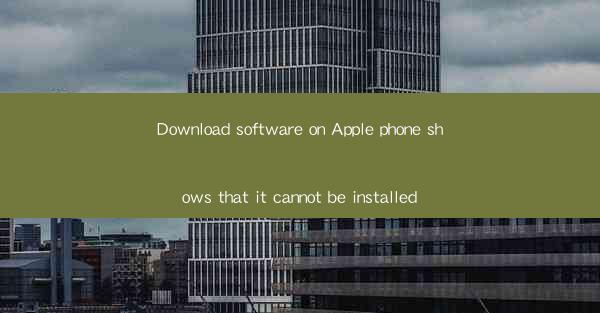
When attempting to download software on an Apple iPhone, users may encounter an error message stating that the app cannot be installed. This issue can be frustrating, especially when the app is eagerly awaited or essential for the user's needs. Understanding the common reasons behind this error and the steps to resolve it can help users regain access to the desired app.
1. Incompatible Device or iOS Version
One of the primary reasons an app may not install on an iPhone is that the device or the iOS version is not compatible with the app. Developers often specify the minimum requirements for their apps, including the iOS version and the device model. If your iPhone does not meet these requirements, you will see the Cannot be installed message. To resolve this, check the app's requirements and update your iPhone to the latest compatible iOS version.
2. Parental Controls or Restrictions
If you have enabled parental controls or restrictions on your iPhone, certain apps may be blocked from installation. This can be due to content restrictions or app categories that are not allowed. To check if this is the issue, go to Settings > Screen Time > Content & Privacy Restrictions, and ensure that the appropriate options are not enabled for app installation.
3. Insufficient Storage Space
Another common reason for the Cannot be installed error is a lack of available storage space on your iPhone. Before installing an app, your device needs to have enough space to accommodate the app's files. To free up space, delete unnecessary files, clear the cache, or move files to an external storage device. Once you have sufficient space, try installing the app again.
4. Corrupted App Store Cache
Sometimes, the issue may be with the App Store itself. A corrupted cache can lead to various errors, including the inability to install apps. To fix this, force quit the App Store app, go to Settings > iTunes & App Store, and tap on your Apple ID. Then, scroll down and tap on Sign Out. Reopen the App Store and sign in again. This should clear the cache and resolve the issue.
5. Incorrect App Store Region
If you are trying to download an app that is not available in your current App Store region, you will receive the Cannot be installed message. To resolve this, go to Settings > iTunes & App Store, and tap on your Apple ID. Scroll down and tap on View Apple ID, then tap on Country/Region. Change the region to one where the app is available, and you should be able to download it.
6. App Store Connection Issues
A poor internet connection can also prevent the installation of apps. Ensure that your iPhone is connected to a stable Wi-Fi network or has a strong cellular data connection. If you are using a Wi-Fi network, try restarting your router or connecting to a different network. If the issue persists, try the installation process on a different network.
7. Contacting Support
If none of the above steps resolve the issue, it may be necessary to contact Apple Support for assistance. Provide them with the specific error message you are receiving and any relevant details about your iPhone and the app you are trying to install. They can offer more tailored solutions or guide you through advanced troubleshooting steps to resolve the problem.
By following these steps and understanding the common reasons behind the Cannot be installed error, iPhone users can effectively troubleshoot and resolve issues that prevent them from downloading and installing apps on their devices.











