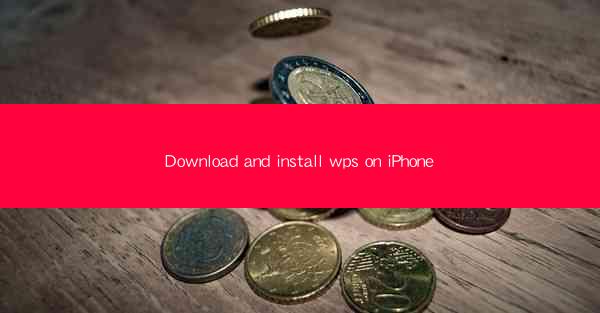
WPS Office is a popular productivity suite that offers a range of office tools, including word processing, spreadsheet, and presentation software. With its user-friendly interface and robust features, WPS has gained a significant user base worldwide. If you're an iPhone user looking to download and install WPS on your device, this guide will walk you through the process step by step.
Why Choose WPS for iPhone?
Before diving into the installation process, let's explore why WPS is a great choice for iPhone users. WPS offers seamless compatibility with Microsoft Office files, ensuring that you can easily open, edit, and save documents in popular formats like .docx, .xlsx, and .pptx. Additionally, WPS provides a variety of templates and tools to enhance your productivity, making it an ideal choice for both personal and professional use.
Check System Requirements
Before you proceed with the installation, it's important to ensure that your iPhone meets the system requirements for WPS. WPS is compatible with iPhone models running iOS 9.0 or later. This means that if your iPhone is running an older version of iOS, you may need to update it to the latest version to install WPS.
Downloading WPS from the App Store
To download WPS on your iPhone, you'll need to visit the App Store. Here's how to do it:
1. Open the App Store app on your iPhone.
2. Tap on the search icon at the bottom of the screen.
3. Type WPS Office in the search bar and tap the search button.
4. Look for the WPS Office app in the search results and tap on it.
5. Tap on the Get button next to the app icon.
6. Enter your Apple ID password or use Touch ID/Face ID to confirm the download.
Installing WPS on Your iPhone
Once the download is complete, the installation process is straightforward:
1. After the download is finished, tap on the Open button to launch the WPS Office app.
2. If prompted, allow WPS to access certain features such as your photos, camera, and contacts. These permissions are necessary for the app to function optimally.
3. The WPS Office app will open, and you'll be greeted with a welcome screen. You can choose to sign in with your WPS account or create a new one.
Navigating the WPS Interface
Once you've installed WPS, it's time to familiarize yourself with the interface. WPS for iPhone features a clean and intuitive design, making it easy to navigate. Here's a quick overview of the main sections:
- Home Screen: This is the main dashboard where you can access all your documents, templates, and recently opened files.
- Menu Bar: At the bottom of the screen, you'll find a menu bar with options for Word, Presentation, and Spreadsheet.
- Top Menu: This menu provides access to various tools and features, such as formatting options, templates, and cloud storage integration.
Creating and Editing Documents
WPS for iPhone allows you to create and edit documents with ease. Here's how to get started:
1. Open the WPS Office app and tap on the Word option from the menu bar.
2. Choose a template or start a new document from scratch.
3. Use the on-screen keyboard to type your text or import text from other sources.
4. Utilize the formatting tools to adjust font styles, sizes, and colors.
5. Insert images, tables, and other elements to enhance your document.
Collaborating with Others
One of the standout features of WPS is its collaboration capabilities. You can easily share documents with others and collaborate in real-time:
1. Open the document you want to share.
2. Tap on the Share button (usually represented by a square with an arrow).
3. Choose the method of sharing, such as email, messaging, or cloud storage services like Dropbox or Google Drive.
4. Invite collaborators to view or edit the document, and they will receive a link to access it.
Conclusion
Downloading and installing WPS on your iPhone is a straightforward process that offers a wide range of productivity tools. With its compatibility with Microsoft Office files, user-friendly interface, and collaboration features, WPS is a valuable addition to any iPhone user's toolkit. Whether you're a student, professional, or just someone who needs to create and edit documents on the go, WPS for iPhone is a versatile and powerful choice.











