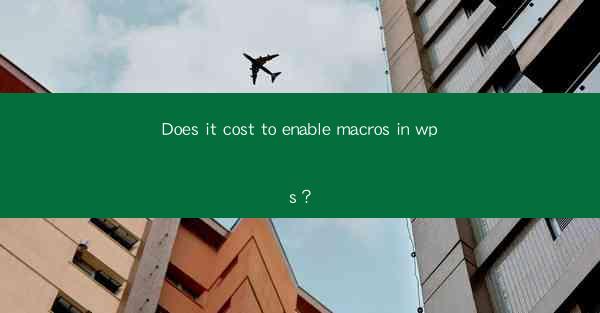
Macros in WPS, similar to Microsoft Word, are a series of instructions that automate repetitive tasks. They can save users a significant amount of time by automating actions such as formatting text, inserting images, or running calculations. Understanding whether enabling macros in WPS incurs any costs is essential for users who are considering leveraging this feature.
What is a Macro?
A macro is a small program that contains a series of commands. In the context of WPS, these commands can be used to automate tasks within the word processor. For example, a macro could be created to automatically apply a specific style to all headings in a document or to fill in a template with predefined text.
Enabling Macros in WPS
To enable macros in WPS, users need to adjust the settings within the program. Here's a step-by-step guide:
1. Open WPS and go to the Options menu.
2. Select Trust Center and then Trust Center Settings.\
3. In the Trust Center Settings window, click on Macro Settings.\
4. Choose Enable all macros or Enable all macros except those signed by trusted publishers, depending on your security preferences.
5. Click OK to save the changes.
Costs Associated with Enabling Macros
The process of enabling macros in WPS itself does not incur any direct costs. However, there are a few indirect costs and considerations to keep in mind:
1. Time Investment: Creating and customizing macros requires time and effort. Users must learn how to write and modify macro code, which can be a steep learning curve for those unfamiliar with programming.
2. Security Risks: Enabling macros can pose security risks if the macros are not from trusted sources. Malicious macros can infect your computer with viruses or other malware.
3. Software Updates: If you're using a version of WPS that requires updates to enable macros, there might be a cost associated with purchasing the latest version or subscribing to a maintenance plan.
Creating Your Own Macros
Creating your own macros in WPS is a cost-effective way to automate tasks. Here's how to get started:
1. Record a Macro: Go to the View tab and click on Macros > Record New.\
2. Choose a Name and Assign a Keyboard Shortcut: Give your macro a descriptive name and assign a keyboard shortcut if desired.
3. Perform the Task: Execute the series of actions you want to automate.
4. Stop Recording: Once you've completed the task, stop the macro recording.
Using Pre-Made Macros
If creating your own macros is too daunting, you can also use pre-made macros. These are available online and can be downloaded and imported into WPS. Here's how:
1. Download a Macro: Find a macro that suits your needs from a trusted source.
2. Import the Macro: In WPS, go to Macros > Import and Export.\
3. Select the Macro File: Choose the downloaded macro file and click Import.\
Conclusion
In conclusion, enabling macros in WPS does not cost money in terms of the program's functionality. However, the costs associated with creating and using macros, such as time investment and potential security risks, should be considered. By understanding these factors, users can make an informed decision about whether to enable and utilize macros in their WPS workflow.











