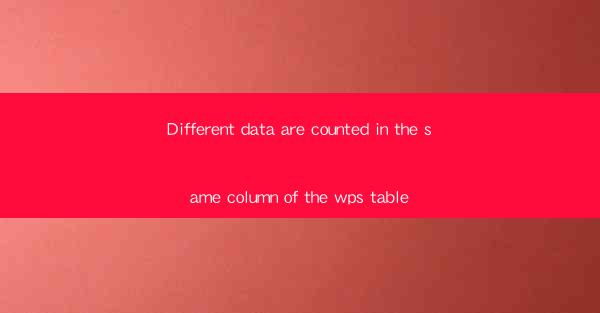
This article delves into the issue of different data being counted in the same column of the WPS table, a common challenge in spreadsheet management. It explores the causes, implications, and potential solutions to this problem, aiming to provide insights for users to improve data accuracy and efficiency in their WPS table usage.
---
Introduction
In the realm of spreadsheet management, particularly with WPS table, a common issue arises where different types of data are inadvertently counted in the same column. This can lead to inaccuracies in calculations and analysis, affecting the overall reliability of the data. This article aims to examine the reasons behind this issue, its implications, and suggest ways to mitigate it.
Causes of Different Data Counting in the Same Column
1. User Error: The most common cause is human error. Users may accidentally enter different types of data into the same column, such as text and numbers, without realizing the implications.
- Example: A user might enter a list of names in one column and then, without changing the column format, add a series of numbers related to each name, leading to incorrect counts.
- Prevention: Users should be trained to double-check their entries and ensure that the data type matches the intended use of the column.
2. Data Importation Issues: When importing data from external sources, such as CSV files or databases, there can be inconsistencies in data formatting that lead to different data types being placed in the same column.
- Example: A CSV file might have a column intended for numeric data that includes text entries, which are then imported into the WPS table.
- Solution: It's crucial to preview and clean the data before importing it into the WPS table to ensure consistency.
3. Automatic Formatting: WPS table may automatically format cells based on the data entered, which can sometimes lead to different data types being counted together.
- Example: If a user enters a date in a column formatted for numbers, the date might be converted to a numeric value, causing it to be counted with other numeric data.
- Prevention: Users should be aware of the automatic formatting features and adjust column formats accordingly.
Implications of Different Data Counting in the Same Column
1. Inaccurate Calculations: The primary implication is the potential for inaccurate calculations. If a column contains mixed data types, formulas that rely on numeric data may produce incorrect results.
- Example: A sum formula might include both numbers and text, leading to an incorrect total.
- Mitigation: Users should validate their formulas and be cautious when working with columns that contain mixed data types.
2. Data Analysis Challenges: Different data types in the same column can complicate data analysis, as statistical functions and other analytical tools may not handle mixed data types correctly.
- Example: A pivot table that groups data based on a column with mixed types might not function as expected.
- Solution: It's advisable to separate data into different columns based on type to facilitate accurate analysis.
3. Data Integrity Concerns: Mixed data types can raise concerns about the integrity of the data. It may be difficult to trust the accuracy of the data if it's not consistently formatted.
- Example: If a user is analyzing sales data and finds that some entries are text, it may cast doubt on the reliability of the entire dataset.
- Prevention: Regular audits and data cleaning routines can help maintain data integrity.
Solutions to Different Data Counting in the Same Column
1. Data Validation: Implementing data validation rules can prevent users from entering incorrect data types into specific columns.
- Example: A rule can be set to allow only numeric input in a sales amount column.
- Implementation: Use the data validation feature in WPS table to enforce these rules.
2. Column Formatting: Consistently formatting columns according to the data type can help prevent mixed data entries.
- Example: Format a column as text for names and as numbers for sales figures.
- Best Practice: Regularly review and adjust column formats as needed.
3. Data Cleaning Tools: Utilize built-in WPS table functions or external tools to clean and standardize data before analysis.
- Example: Use the Remove duplicates feature to eliminate redundant entries.
- Tip: Regularly back up data before performing extensive cleaning to prevent data loss.
Conclusion
Different data being counted in the same column of the WPS table is a challenge that can impact data accuracy and analysis. By understanding the causes, implications, and implementing appropriate solutions, users can maintain the integrity and reliability of their data. Regular training, data validation, and proper column formatting are key practices to prevent and address this issue effectively.











