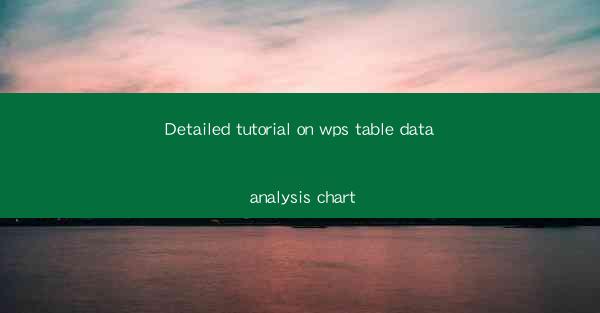
Introduction to WPS Table and Data Analysis
WPS Table is a powerful spreadsheet software that offers a wide range of features for data analysis. Whether you are a student, a professional, or a business owner, WPS Table can help you manage and analyze your data efficiently. In this detailed tutorial, we will explore how to create and utilize data analysis charts in WPS Table to gain insights from your data.
Understanding Data Analysis Charts in WPS Table
Data analysis charts in WPS Table are visual representations of your data that help you understand trends, patterns, and relationships. These charts can include various types such as line charts, bar charts, pie charts, and scatter plots. By using these charts, you can present your data in a more engaging and understandable way.
Preparation of Data for Analysis
Before you can create a data analysis chart in WPS Table, you need to ensure that your data is well-prepared. This involves cleaning your data, organizing it into columns and rows, and ensuring that the data types are correct. It's also important to have a clear understanding of the data you are working with to choose the right type of chart.
Creating a Basic Chart in WPS Table
To create a basic chart in WPS Table, follow these steps:
1. Open your WPS Table document and select the data range you want to analyze.
2. Go to the Insert tab and click on Chart to open the Chart Wizard.
3. Choose the type of chart you want to create, such as a line chart or a bar chart.
4. Customize the chart's design, including titles, labels, and colors.
5. Click Finish to insert the chart into your document.
Customizing Your Chart
Once you have created a basic chart, you can further customize it to suit your needs:
- Add or remove data series by selecting the series in the chart and using the Add or Remove options.
- Adjust the chart's layout and formatting, such as font size, color, and border style.
- Use data labels to display specific values on the chart.
- Apply data filters to show only certain data points in the chart.
Advanced Chart Types in WPS Table
WPS Table offers a variety of advanced chart types that can help you analyze your data in more depth. Some of these include:
- Scatter plots: Ideal for showing the relationship between two variables.
- Bubble charts: Similar to scatter plots but include a third variable represented by the size of the bubble.
- Radar charts: Useful for comparing multiple variables across different categories.
- Stock charts: Designed for analyzing stock market data.
Interpreting Charts for Decision Making
Once you have created and customized your chart, the next step is to interpret the data it represents. Ask yourself:
- What trends or patterns do I see in the chart?
- How do these trends or patterns relate to my business or research goals?
- What decisions can I make based on this analysis?
Exporting and Sharing Your Charts
After you have completed your data analysis and are satisfied with your chart, you may want to export or share it with others. WPS Table allows you to:
- Export your chart as an image file (e.g., PNG, JPEG) for use in presentations or reports.
- Copy the chart and paste it into other documents, such as Microsoft Word or PowerPoint.
- Share your chart directly from WPS Table by sending it as an email attachment or a link.
Conclusion
Creating and analyzing data charts in WPS Table can be a valuable tool for anyone working with data. By following this detailed tutorial, you should now have a solid understanding of how to create, customize, and interpret data analysis charts in WPS Table. Whether you are a beginner or an experienced user, these skills can help you make more informed decisions based on your data.











