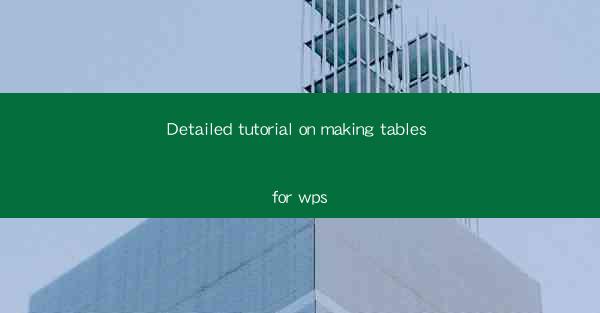
This article provides a comprehensive tutorial on creating tables in WPS, a popular office suite. It covers the basics of table creation, formatting options, advanced features, and tips for efficient table management. The tutorial is designed for users of all levels, from beginners to advanced, and aims to enhance productivity and efficiency in document creation using WPS.
---
Introduction to WPS and Tables
WPS is a versatile office suite that offers a range of tools for document creation, including word processing, spreadsheet management, and presentations. One of the key features of WPS is its ability to create and manage tables efficiently. Tables are essential for organizing data, presenting information in a structured format, and enhancing the readability of documents. This tutorial will guide you through the process of making tables in WPS, covering everything from the initial setup to advanced customization.
Creating a Basic Table
To create a basic table in WPS, follow these steps:
1. Open a new document in WPS and click on the Insert tab.
2. Select Table from the available options.
3. Choose the number of rows and columns you need for your table.
4. Click OK to insert the table into your document.
Once the table is inserted, you can start entering data. You can also adjust the size of the table by clicking and dragging the edges of the table. This basic setup provides a foundation for your table, but there are many more features to explore.
Formatting Your Table
Formatting your table is crucial for readability and visual appeal. Here are some key formatting options:
1. Cell Borders: You can add borders to individual cells or the entire table to define the boundaries clearly.
2. Cell Shading: Shading cells can help highlight important data or make the table more visually appealing.
3. Cell Alignment: Aligning text within cells can improve the overall look of the table. You can align text to the left, right, center, or justify it.
4. Column Width and Row Height: Adjusting the width of columns and the height of rows can ensure that all data fits comfortably within the table.
Advanced Table Features
WPS offers several advanced features that can enhance your tables:
1. Merge Cells: If you need to combine multiple cells into one, you can use the merge cells feature. This is useful for creating headers or combining data from adjacent cells.
2. Split Cells: Conversely, you can split a single cell into multiple cells if you need to separate data.
3. Table Styles: WPS provides a variety of pre-designed table styles that you can apply to your table with a single click. These styles can save time and effort in creating a visually appealing table.
4. Conditional Formatting: This feature allows you to format cells based on specific conditions. For example, you can highlight cells that contain values above a certain threshold.
Using Formulas and Functions in Tables
WPS tables can be used not just for displaying data but also for performing calculations. Here's how you can use formulas and functions:
1. Automatic Sum: If you have a column of numbers, you can automatically calculate the sum by right-clicking on the cell below the last number and selecting Sum.\
2. Custom Formulas: You can also create custom formulas using the familiar formula editor. This is particularly useful for more complex calculations.
3. Data Validation: Ensure the accuracy of your data by using data validation rules. For instance, you can set a rule to only allow numeric input in a specific cell.
Efficient Table Management
Managing tables efficiently is key to maintaining a well-organized document. Here are some tips:
1. Table Properties: Access the table properties to adjust settings such as cell margins, text wrapping, and more.
2. Table AutoFit: Use the AutoFit feature to automatically adjust the table size to fit the content.
3. Table of Contents: If your document contains multiple tables, you can create a table of contents to easily navigate through them.
Conclusion
In conclusion, creating tables in WPS is a straightforward process that can significantly enhance the organization and presentation of your documents. From basic setup to advanced customization, this tutorial has covered all the essential aspects of making tables in WPS. By following the steps and tips outlined in this guide, you can create tables that are both functional and visually appealing, ultimately improving your productivity and the overall quality of your documents.











