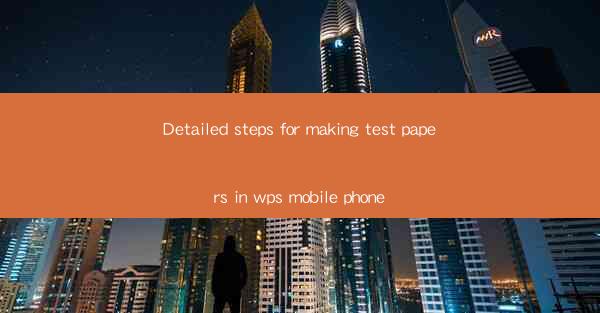
Introduction to Creating Test Papers on WPS Mobile
Creating test papers on WPS Mobile is a convenient way to prepare and distribute quizzes, exams, or assessments on the go. WPS Office, a popular office suite for mobile devices, offers a range of tools that can be used to design and format test papers effectively. In this guide, we will walk you through the detailed steps to make test papers using WPS Mobile.
Step 1: Open WPS Writer on Your Mobile Device
To begin, launch the WPS Office app on your mobile device and open the WPS Writer application. This is where you will create your test paper document.
Step 2: Set Up the Document
Once in WPS Writer, tap on the New button to create a new document. You can choose from various templates or start with a blank page. For test papers, a blank page is often the best option as it allows for complete customization.
Step 3: Format the Page Layout
Go to the Page Layout menu and adjust the page size, margins, and orientation to suit your test paper requirements. For standard test papers, A4 size with portrait orientation is commonly used.
Step 4: Insert Page Numbers and Headers
To maintain a professional look and for easy navigation, insert page numbers and headers. Page numbers can be added to the top or bottom of each page, while headers can include the test title, date, and other relevant information.
Step 5: Create the Question Format
Decide on the format of your questions. Will they be multiple-choice, essay, or a mix of both? In WPS Writer, you can use text boxes or tables to create structured question formats. For multiple-choice questions, you can use checkboxes or bullet points.
Step 6: Add Questions and Answers
Start typing your questions into the document. For multiple-choice questions, ensure that each option is clearly labeled (e.g., A, B, C, D). For essay questions, leave enough space for answers. If you have a large number of questions, consider using tables to organize them neatly.
Step 7: Review and Edit
After adding all the questions and answers, review the document for any errors or inconsistencies. Check the formatting, question clarity, and ensure that all answers are complete and accurate. Make any necessary edits to improve the quality of the test paper.
Step 8: Save and Share
Once you are satisfied with the test paper, save the document in WPS Writer. You can save it locally on your device or in the cloud using WPS’s cloud storage feature. To share the test paper, you can email it, use a cloud storage service, or print it directly from your mobile device.
Conclusion
Creating test papers on WPS Mobile is a straightforward process that allows for flexibility and convenience. By following these detailed steps, you can design and distribute high-quality test papers efficiently. Whether you are a teacher, a student, or a professional, WPS Mobile provides the tools needed to create comprehensive and well-structured test papers on the go.











