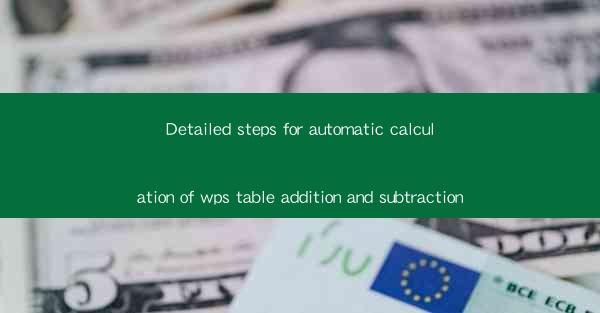
Detailed Steps for Automatic Calculation of WPS Table Addition and Subtraction
In today's digital age, the use of spreadsheet software has become an integral part of various industries and academic fields. WPS, a popular spreadsheet software, offers a wide range of functionalities, including automatic calculation of addition and subtraction. This article aims to provide a detailed step-by-step guide on how to perform automatic calculation of addition and subtraction in WPS table, thereby enhancing the efficiency and accuracy of data analysis.
Introduction
WPS table, as a powerful spreadsheet tool, allows users to perform various calculations effortlessly. Automatic calculation of addition and subtraction is one of its most useful features, which can save a significant amount of time and effort. This article will discuss the detailed steps to perform automatic calculation of addition and subtraction in WPS table, catering to the needs of both beginners and advanced users.
Step 1: Open WPS Table
To begin the process, open WPS table on your computer. If you haven't installed it yet, you can download and install it from the official website.
Step 2: Enter Data
Enter the data you want to calculate in the WPS table. Ensure that the data is organized in a logical and structured manner, with each column representing a different variable or category.
Step 3: Select the Cell for Calculation
Identify the cell where you want to display the result of the addition or subtraction. This cell will be the destination for the calculated value.
Step 4: Use the Formula Bar
The formula bar is a crucial tool for performing calculations in WPS table. Click on the cell where you want to display the result, and then click on the formula bar to enter the formula.
Step 5: Enter the Addition Formula
To perform addition, use the + symbol in the formula bar. For example, if you want to add the values in cells A1, A2, and A3, enter the formula as follows:
```
=A1+A2+A3
```
Press Enter, and the result will be displayed in the selected cell.
Step 6: Enter the Subtraction Formula
To perform subtraction, use the - symbol in the formula bar. For example, if you want to subtract the value in cell A2 from the value in cell A1, enter the formula as follows:
```
=A1-A2
```
Press Enter, and the result will be displayed in the selected cell.
Step 7: Modify the Formula
If you need to modify the formula, simply click on the cell containing the formula and make the necessary changes. Press Enter to update the result.
Step 8: Use Functions for Advanced Calculations
WPS table offers a variety of functions that can be used for more complex calculations. For example, you can use the SUMIF function to add values based on specific criteria or the AVERAGE function to calculate the average of a range of cells.
Step 9: Save Your Work
After performing the calculations, save your work to ensure that you don't lose any data. Click on the Save button or press Ctrl+S to save your WPS table file.
Conclusion
In conclusion, the automatic calculation of addition and subtraction in WPS table is a straightforward process that can significantly enhance the efficiency of data analysis. By following the detailed steps outlined in this article, users can easily perform calculations and make informed decisions based on their data. As the use of WPS table continues to grow, it is essential to familiarize oneself with its features and functionalities to maximize productivity.











