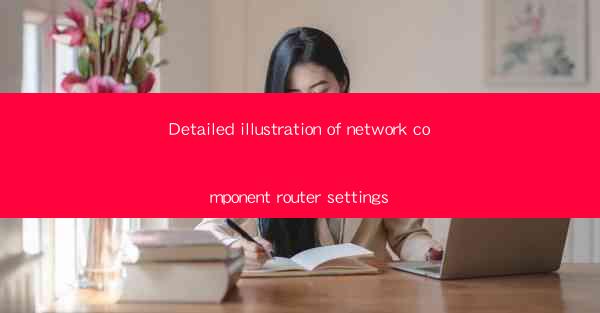
Title: Detailed Illustration of Network Component Router Settings
Introduction:
In today's digital age, the importance of network components, particularly routers, cannot be overstated. Routers play a crucial role in ensuring efficient and reliable network connectivity. This article aims to provide a detailed illustration of router settings, covering various aspects that are essential for optimal network performance. By understanding these settings, readers will gain insights into the functioning of routers and how to configure them effectively.
1. Basic Router Setup
The initial step in configuring a router is to set up the basic settings. This involves connecting the router to the modem, accessing the router's web interface, and configuring the Wi-Fi network. It is important to choose a strong password for the Wi-Fi network to prevent unauthorized access. Additionally, enabling WPA3 encryption ensures secure data transmission.
2. IP Address Configuration
The IP address is a unique identifier assigned to each device on a network. Configuring the IP address settings on the router is crucial for devices to communicate effectively. This includes setting a static IP address for devices that require consistent connectivity, such as servers or network printers. The subnet mask and default gateway should also be configured correctly to ensure proper network routing.
3. DHCP Server Settings
The Dynamic Host Configuration Protocol (DHCP) server is responsible for automatically assigning IP addresses to devices on the network. Configuring the DHCP server settings on the router allows for efficient management of IP address allocation. It is important to set the range of IP addresses available and configure lease times to ensure proper IP address management.
4. Network Security
Network security is a critical aspect of router settings. Implementing strong security measures, such as enabling a firewall and configuring port forwarding, helps protect the network from unauthorized access and potential threats. It is also essential to keep the router's firmware up to date to address any security vulnerabilities.
5. Quality of Service (QoS)
Quality of Service (QoS) settings allow for prioritizing network traffic based on specific criteria. This ensures that critical applications, such as video conferencing or online gaming, receive sufficient bandwidth and perform optimally. Configuring QoS settings involves assigning priority levels to different types of traffic and setting bandwidth limits.
6. VPN Configuration
Virtual Private Network (VPN) settings enable secure remote access to a private network. Configuring a VPN on the router allows users to establish a secure connection to the network from anywhere in the world. This is particularly useful for remote workers or individuals accessing sensitive data over the internet.
7. Guest Network Setup
Creating a guest network allows visitors to access the internet without having access to the main network. This provides an additional layer of security and prevents unauthorized access to sensitive data. Configuring the guest network involves setting a separate SSID and password, as well as configuring any necessary network settings.
8. Parental Controls
Parental controls enable parents to monitor and restrict internet access for children. Configuring parental controls on the router allows for setting time limits, blocking specific websites, and monitoring online activity. This helps ensure a safe and appropriate online environment for children.
9. Network Monitoring
Network monitoring tools provide valuable insights into network performance and usage. Configuring network monitoring on the router allows for tracking bandwidth usage, identifying potential bottlenecks, and troubleshooting network issues. This helps in maintaining optimal network performance and identifying any security threats.
10. Router Firmware Updates
Regularly updating the router's firmware is crucial for ensuring optimal performance and security. Firmware updates often include bug fixes, security patches, and new features. It is important to regularly check for firmware updates and follow the manufacturer's instructions for updating the router.
Conclusion:
In conclusion, understanding and configuring router settings is essential for ensuring efficient and secure network connectivity. This article has provided a detailed illustration of various aspects of router settings, including basic setup, IP address configuration, DHCP server settings, network security, QoS, VPN configuration, guest network setup, parental controls, network monitoring, and router firmware updates. By following these guidelines, individuals and organizations can optimize their network performance and protect their data from potential threats. Further research and development in router settings can continue to enhance network security and performance, ensuring a seamless digital experience for users worldwide.











