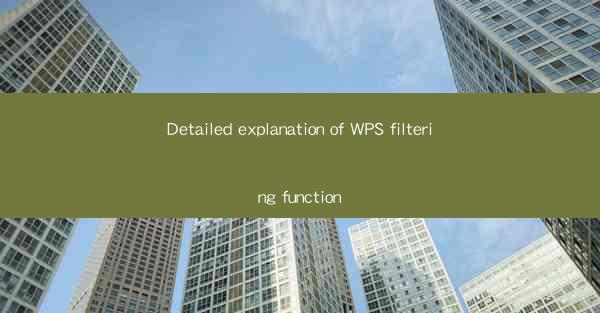
This article provides a comprehensive explanation of the filtering function in WPS, a popular office suite. It delves into the various aspects of the filtering capabilities, including its interface, types of filters, application in different document types, and tips for effective use. The article aims to help users understand and utilize the filtering function efficiently in their daily work with WPS, enhancing productivity and data management.
Introduction to WPS Filtering Function
The filtering function in WPS is a powerful tool that allows users to sort and organize data within a document quickly and efficiently. Whether it's a spreadsheet, a text document, or a presentation, WPS's filtering function can help users find the information they need without sifting through large amounts of data. This article will explore the detailed explanation of the WPS filtering function, covering its interface, types of filters, and practical applications.
Interface of WPS Filtering Function
The interface of the WPS filtering function is user-friendly and intuitive. When you select a column in a table or a list, a small arrow appears at the top of the column. Clicking on this arrow reveals the filtering options. The interface is divided into two main sections: the filter bar and the filter list.
- The filter bar displays the current filter settings and allows users to quickly apply or remove filters.
- The filter list shows all the unique values in the selected column, enabling users to filter the data based on specific criteria.
This design makes it easy for users to navigate and manage filters, even in complex documents.
Types of Filters in WPS
WPS offers a variety of filtering options to cater to different user needs. Here are some of the most common types of filters:
- Text Filters: These filters allow users to search for specific text within a column. Users can choose to filter for exact matches, contain, not contain, or start/end with certain text.
- Number Filters: Number filters are useful for sorting and analyzing numerical data. Users can filter based on equal to, not equal to, greater than, less than, or between specific numbers.
- Date Filters: Date filters help users organize and analyze time-based data. Users can filter by date, month, year, or even specific time ranges.
These filters provide flexibility and precision in data management, making it easier to extract meaningful insights from large datasets.
Filtering in Different Document Types
The WPS filtering function is not limited to spreadsheets; it can be applied to various document types, including text documents and presentations.
- In a text document, the filtering function can be used to search for specific words or phrases across multiple pages.
- In a presentation, users can filter slides based on certain criteria, such as the slide number, title, or content.
This versatility makes the filtering function a valuable tool for users working with different types of documents in WPS.
Practical Tips for Effective Filtering
To make the most of the WPS filtering function, here are some practical tips:
- Use multiple filters to narrow down your search and focus on the most relevant data.
- Combine filters with other sorting and searching functions to further refine your results.
- Save filter settings for future use, especially if you frequently work with the same dataset.
By following these tips, users can enhance their productivity and efficiency when using the WPS filtering function.
Conclusion
The WPS filtering function is a versatile and powerful tool that can significantly improve data management and analysis in various document types. By understanding its interface, types of filters, and practical applications, users can make the most of this feature in their daily work. Whether you're sorting data in a spreadsheet, searching for text in a document, or filtering slides in a presentation, the WPS filtering function is an essential tool for enhancing productivity and efficiency.











