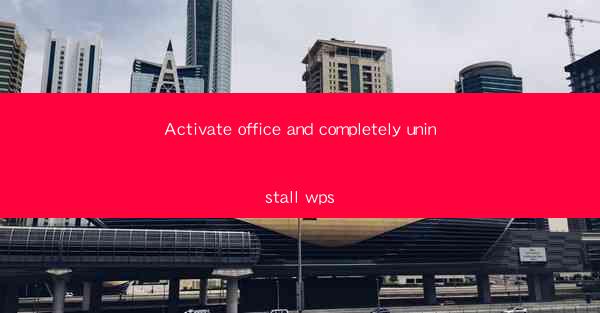
Introduction to Activate Office and Uninstall WPS
Microsoft Office is a widely used suite of productivity applications, including Word, Excel, PowerPoint, and Outlook. However, some users may prefer WPS Office, a free alternative to Microsoft Office. If you are looking to activate Microsoft Office and completely uninstall WPS, this article will guide you through the process step by step.
Step 1: Activate Microsoft Office
1. Open Microsoft Office application, such as Word or Excel.
2. Click on File in the top left corner.
3. Select Account from the menu.
4. Click on Product Information to see your Office subscription status.
5. If your Office is not activated, you will see a Not Activated message. Click on Activate to proceed.
6. Follow the on-screen instructions to activate your Office subscription. This may require entering your product key or signing in with your Microsoft account.
Step 2: Uninstall WPS Office
1. Open the Control Panel on your computer.
2. Click on Programs and then Programs and Features.\
3. Scroll through the list of installed programs and find WPS Office.\
4. Select WPS Office and click on Uninstall.\
5. Follow the on-screen instructions to completely remove WPS Office from your computer.
Step 3: Remove WPS Office Shortcuts
1. Open the Start menu on your computer.
2. Type WPS Office in the search bar and press Enter.\
3. Right-click on any WPS Office shortcuts that appear and select Delete.\
4. Confirm the deletion if prompted.
Step 4: Clean Up Remaining Files
1. Open the File Explorer on your computer.
2. Navigate to the following directory: C:\\Program Files (x86)\\WPS Office
3. Delete any remaining WPS Office files or folders.
4. Navigate to the following directory: C:\\ProgramData
5. Delete any WPS Office-related files or folders.
Step 5: Update System Registry
1. Press Windows + R to open the Run dialog box.
2. Type regedit and press Enter to open the Windows Registry Editor.
3. Navigate to the following registry key: HKEY_CURRENT_USER\\Software\\WPS Office
4. Delete the WPS Office folder.
5. Close the Registry Editor and restart your computer.
Step 6: Install Microsoft Office Updates
1. Open Microsoft Office application, such as Word or Excel.
2. Click on File in the top left corner.
3. Select Office Account from the menu.
4. Click on Update Options and then Update Now.\
5. Follow the on-screen instructions to install any available updates for Microsoft Office.
Step 7: Verify Successful Uninstallation
1. Open the Control Panel on your computer.
2. Click on Programs and then Programs and Features.\
3. Scroll through the list of installed programs and ensure that WPS Office is no longer listed.
4. Open the Start menu and search for WPS Office. No shortcuts should appear.
5. Restart your computer to ensure that all changes take effect.
By following these steps, you can successfully activate Microsoft Office and completely uninstall WPS Office from your computer. Enjoy your new productivity suite!











