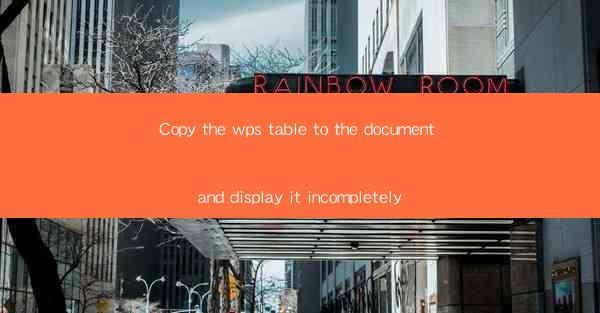
This article delves into the process of copying a WPS table into a document and displaying it incompletely. It explores the reasons behind this incomplete display, the technical aspects involved, and the potential solutions to ensure the table is presented accurately. The article also discusses the importance of understanding the limitations and capabilities of the software used, and provides practical tips for users to achieve the desired outcome.
Introduction
The process of copying a WPS table to a document and displaying it incompletely is a common issue faced by users of WPS, a popular office suite. This article aims to provide a comprehensive understanding of this problem, examining its causes, technical implications, and possible solutions. By addressing the various aspects of this issue, users can gain insights into how to effectively manage and display tables in their documents.
Reasons for Incomplete Display
1. Software Limitations: One of the primary reasons for an incomplete display of a WPS table is the limitations of the software itself. WPS, while a versatile office suite, may not support all the features and functionalities of more advanced software like Microsoft Office. This can lead to the truncation or misalignment of table content when copied to a document.
2. Formatting Issues: The formatting applied to the table in WPS might not be compatible with the document's formatting. Differences in font sizes, styles, or alignment can cause the table to appear incomplete or distorted when copied.
3. Document Layout Constraints: The layout of the document where the table is being copied into can also contribute to an incomplete display. Limited space, margins, or page sizes can restrict the table's visibility, causing it to be truncated or split across multiple pages.
Technical Aspects of Copying and Displaying Tables
1. Copying Process: When copying a table from WPS to a document, it is crucial to ensure that the entire table is selected. Missing any rows or columns can result in an incomplete display. Users should also check if the copy includes any formatting or styles associated with the table.
2. Paste Options: The method of pasting the table into the document can affect its display. Users should experiment with different paste options, such as Keep Source Formatting, Match Destination Formatting, or Keep Text Only, to find the one that best preserves the table's structure and appearance.
3. Adjusting Table Properties: After pasting the table, it may be necessary to adjust its properties manually. This can include resizing columns, adjusting row heights, or modifying cell borders to ensure the table fits well within the document.
Dealing with Incomplete Display
1. Optimizing Table Design: To minimize the risk of an incomplete display, users should design their tables in WPS with consideration for potential compatibility issues. This includes using simple formatting and ensuring the table fits within the expected document layout.
2. Testing and Adjusting: Before finalizing the document, it is essential to test the table's display in the target document format. If issues arise, make adjustments to the table's design or the document's layout accordingly.
3. Seeking Technical Support: If the problem persists, users should consult the WPS support community or official documentation for guidance. Sometimes, software updates or specific settings can resolve the issue.
Importance of Understanding Software Limitations
Understanding the limitations of the software used is crucial for users to effectively manage and display tables in their documents. By being aware of the features and functionalities that may not be supported, users can make informed decisions about their document design and table layout.
Conclusion
Copying a WPS table to a document and displaying it incompletely is a challenge that can be addressed through a combination of technical knowledge and practical strategies. By understanding the reasons behind the incomplete display, users can take steps to optimize their table design and document layout. This article has outlined the various aspects of this issue, providing users with the tools and insights needed to ensure their tables are presented accurately and effectively.











