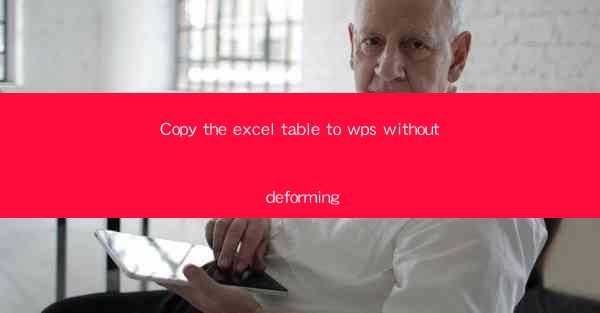
Introduction to Copying Excel Tables to WPS
Copying an Excel table to WPS (Kingsoft Writer) should be a straightforward process, but sometimes the formatting can get distorted. This article will guide you through the steps to ensure that your Excel table is copied to WPS without any deformation.
Understanding the Differences Between Excel and WPS
Before diving into the copying process, it's important to understand the differences between Excel and WPS. Excel is a spreadsheet program, while WPS is a word processor. This distinction means that certain formatting elements may not translate perfectly between the two applications. However, with the right approach, you can minimize any potential deformation.
Preparation Before Copying
1. Select the Entire Table: Before copying, make sure the entire table is selected in Excel. This ensures that all rows and columns are included in the copy.
2. Check for Hidden Characters: Sometimes, hidden characters or spaces can cause deformation when copied. Use Excel's Find and Replace feature to search for any non-visible characters and replace them with nothing.
3. Consistent Formatting: Ensure that the formatting in your Excel table is consistent. This includes font styles, sizes, and colors. Inconsistencies can lead to deformation when copied.
Copying the Table to WPS
1. Copy the Table: Once your Excel table is prepared, right-click on the selected area and choose Copy from the context menu.
2. Open WPS: Open a new document in WPS.
3. Paste the Table: Place your cursor where you want the table to appear in the WPS document and press Ctrl+V to paste the table.
Adjusting Formatting in WPS
1. Check Alignment: After pasting, check if the table is aligned correctly. If not, use the alignment tools in WPS to adjust it.
2. Adjust Cell Widths: If the cell widths in WPS are not the same as in Excel, you may need to adjust them manually to maintain the table's structure.
3. Consistency Check: Go through the table and ensure that all formatting elements, such as borders, shading, and font styles, are consistent with the original Excel table.
Using Paste Special Options
1. Right-click and Choose Paste Special: Instead of using the standard Ctrl+V paste, right-click on the paste location in WPS and select Paste Special from the context menu.
2. Select the Appropriate Format: In the Paste Special dialog box, choose the format that best suits your needs. For example, you can select Values to copy only the data without any formatting.
3. Customize the Paste: Depending on your requirements, you can further customize the paste by selecting options like Transparency or Merge Cells.\
Final Checks and Adjustments
1. Review the Table: After copying and adjusting the formatting, review the table in WPS to ensure that it looks identical to the original Excel table.
2. Make Necessary Adjustments: If you notice any discrepancies, make the necessary adjustments in WPS to correct them.
3. Save the Document: Once you are satisfied with the table's appearance, save the WPS document to ensure that your work is preserved.
By following these steps, you can copy an Excel table to WPS without deforming the formatting, ensuring that your data is presented accurately in both applications.











