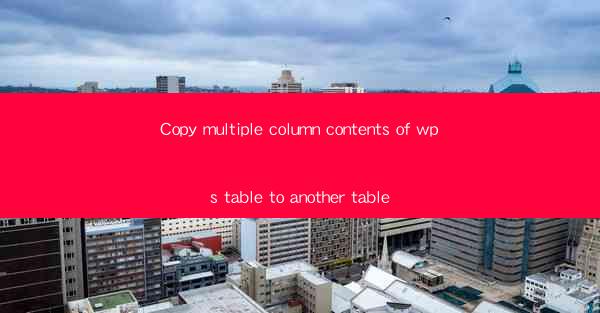
Copy Multiple Column Contents of WPS Table to Another Table: A Comprehensive Guide
In today's digital age, the ability to efficiently manage and manipulate data is crucial. WPS Table, a popular spreadsheet software, offers a wide range of features to help users streamline their data management tasks. One such feature is the ability to copy multiple column contents from one table to another. This guide will delve into the various aspects of this functionality, providing you with a comprehensive understanding of how to effectively copy column contents in WPS Table.
Understanding WPS Table
Before we dive into the process of copying column contents, it's essential to have a basic understanding of WPS Table. WPS Table is a versatile spreadsheet software that offers a user-friendly interface and a wide range of functionalities. It is compatible with Microsoft Excel and can open and save files in various formats, including .xlsx, .xls, and .csv. With its powerful features, WPS Table is an excellent choice for both personal and professional use.
Preparing Your Data
Before you can copy column contents from one table to another, you need to ensure that your data is well-organized. Here are some key considerations to keep in mind:
1. Data Format
Ensure that your data is in a compatible format. WPS Table supports various data formats, including text, numbers, dates, and formulas. Make sure that your data is formatted correctly to avoid any issues during the copying process.
2. Table Structure
Check the structure of your source table. Ensure that the columns you want to copy are properly aligned and that there are no missing or extra columns. A well-structured table will make the copying process more efficient.
3. Data Consistency
Ensure that your data is consistent across the source table. Inconsistent data can lead to errors during the copying process. Check for any discrepancies and correct them before proceeding.
Copying Column Contents
Now that you have prepared your data, let's explore the various methods to copy column contents in WPS Table.
1. Using the Copy and Paste Function
One of the simplest ways to copy column contents is by using the copy and paste function. Here's how you can do it:
1. Select the columns you want to copy by clicking and dragging your mouse over them.
2. Right-click on the selected columns and choose Copy from the context menu.
3. Navigate to the destination table and click on the cell where you want to start pasting the copied contents.
4. Right-click and choose Paste from the context menu.
This method is straightforward and works well for small to medium-sized tables.
2. Using the Drag and Drop Feature
Another convenient way to copy column contents is by using the drag and drop feature. Here's how you can do it:
1. Select the columns you want to copy by clicking and dragging your mouse over them.
2. Click and hold the left mouse button on the selected columns.
3. Drag the selected columns to the destination table and release the mouse button.
4. WPS Table will automatically copy the contents to the destination table.
This method is particularly useful when you want to copy multiple columns at once.
3. Using the Copy and Paste Special Function
The copy and paste special function allows you to copy specific data types, such as values, formulas, or formats. Here's how you can use it:
1. Select the columns you want to copy.
2. Right-click on the selected columns and choose Copy from the context menu.
3. Navigate to the destination table and click on the cell where you want to start pasting the copied contents.
4. Right-click and choose Paste Special from the context menu.
5. Select the desired data type from the available options and click OK.\
This method is useful when you want to copy specific data types without including any formatting or formulas.
Advanced Copying Techniques
In addition to the basic copying methods, WPS Table offers several advanced techniques to copy column contents. Here are some of the key techniques:
1. Copying Columns with Formulas
If you want to copy columns that contain formulas, you can use the Copy Formulas option. This will ensure that the formulas are copied along with the data, allowing you to maintain the calculations in the destination table.
2. Copying Columns with Formats
If you want to copy columns along with their formatting, you can use the Copy Formats option. This will ensure that the formatting is applied to the destination table, making it easier to maintain a consistent look and feel.
3. Copying Columns with Comments
If you have added comments to your columns, you can use the Copy Comments option to copy the comments along with the data. This is particularly useful when you want to preserve any additional information or notes associated with the data.
Troubleshooting Common Issues
While copying column contents in WPS Table is generally straightforward, you may encounter some issues along the way. Here are some common issues and their solutions:
1. Data Loss
If you encounter data loss during the copying process, ensure that you have selected the correct columns and that you are using the appropriate copying method. Double-check the destination table to ensure that the data is correctly copied.
2. Formatting Issues
If you encounter formatting issues after copying column contents, ensure that you have selected the Copy Formats option. This will ensure that the formatting is applied to the destination table.
3. Formula Errors
If you encounter formula errors after copying columns with formulas, ensure that the formulas are correctly formatted in the destination table. Double-check the cell references and ensure that they match the source table.
Conclusion
Copying multiple column contents from one table to another in WPS Table is a valuable feature that can help you streamline your data management tasks. By understanding the various methods and techniques available, you can effectively copy column contents and ensure that your data is accurately transferred to the destination table. Whether you are working with small or large tables, WPS Table provides the tools and functionalities to make the process efficient and hassle-free.











