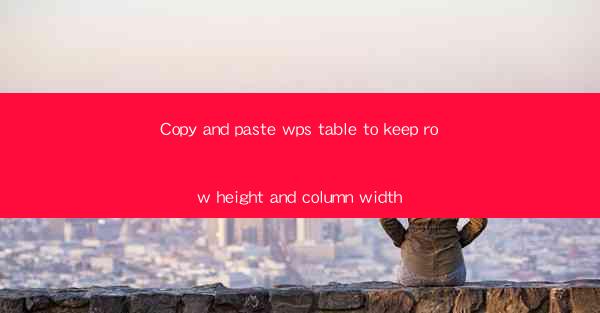
Copy and Paste WPS Table to Keep Row Height and Column Width
When working with tables in WPS, it's essential to maintain the integrity of row height and column width when copying and pasting. This ensures that the layout of your document remains consistent and visually appealing. In this article, we will explore various aspects of copying and pasting tables in WPS, focusing on preserving row height and column width. Let's delve into the following topics:
Understanding Row Height and Column Width
Before we dive into the process of copying and pasting tables, it's crucial to understand the concepts of row height and column width. Row height refers to the vertical space occupied by a row in a table, while column width refers to the horizontal space occupied by a column. These properties play a significant role in determining the overall appearance of your table.
Row Height
Row height is an essential factor in ensuring that your table's content is easily readable. A consistent row height helps maintain a uniform appearance throughout the table. Additionally, adjusting the row height can help accommodate different types of content, such as long text or images.
Column Width
Column width is equally important, as it affects the readability and presentation of your table's content. Properly adjusting column width ensures that text and other elements fit comfortably within the designated space. This is particularly crucial when dealing with tables that contain a large amount of data or complex layouts.
Why Preserve Row Height and Column Width?
Preserving row height and column width when copying and pasting tables in WPS is essential for several reasons:
Consistency
Maintaining consistent row height and column width ensures that your table's layout remains uniform throughout the document. This consistency is crucial for maintaining a professional and visually appealing appearance.
Readability
Consistent row height and column width make it easier for readers to navigate and understand the content of your table. Properly formatted tables are more likely to be read and comprehended by your audience.
Efficiency
By preserving row height and column width, you can save time and effort in adjusting the table's layout after copying and pasting. This allows you to focus on other aspects of your document, such as content creation and formatting.
Methods to Copy and Paste WPS Table with Row Height and Column Width
There are several methods to copy and paste a WPS table while preserving row height and column width. Let's explore some of these methods:
Method 1: Using the Copy and Paste Special Feature
1. Select the table you want to copy.
2. Right-click on the selected table and choose Copy.\
3. Navigate to the destination location and right-click.
4. Select Paste Special and choose Table.\
5. Ensure that the Row Height and Column Width options are checked.
6. Click OK to paste the table with preserved dimensions.
Method 2: Using the Keep Source Formatting Option
1. Select the table you want to copy.
2. Right-click on the selected table and choose Copy.\
3. Navigate to the destination location and right-click.
4. Select Paste and then choose Keep Source Formatting.\
5. The table will be pasted with the original row height and column width.
Method 3: Using the Ctrl+C and Ctrl+V Shortcuts
1. Select the table you want to copy.
2. Press Ctrl+C to copy the table.
3. Navigate to the destination location.
4. Press Ctrl+V to paste the table.
5. The table will be pasted with the original row height and column width.
Common Challenges and Solutions
While copying and pasting tables in WPS, you may encounter some challenges. Here are some common issues and their solutions:
Challenge 1: Loss of Row Height and Column Width
Solution: Ensure that you are using one of the methods mentioned above to preserve row height and column width during the copy and paste process.
Challenge 2: Inconsistent Formatting
Solution: Double-check the formatting options before copying and pasting the table. Make sure that the Keep Source Formatting option is enabled or that you are using the Copy and Paste Special feature with the appropriate settings.
Challenge 3: Large Tables and Performance Issues
Solution: If you are working with large tables, consider breaking the table into smaller sections and copying and pasting them individually. This can help improve performance and reduce the risk of errors.
Conclusion
Copying and pasting tables in WPS while preserving row height and column width is essential for maintaining a consistent and visually appealing layout. By understanding the concepts of row height and column width, exploring various methods to copy and paste tables, and addressing common challenges, you can ensure that your tables remain well-formatted and easy to read. Remember to choose the method that best suits your needs and preferences to achieve the desired results.











