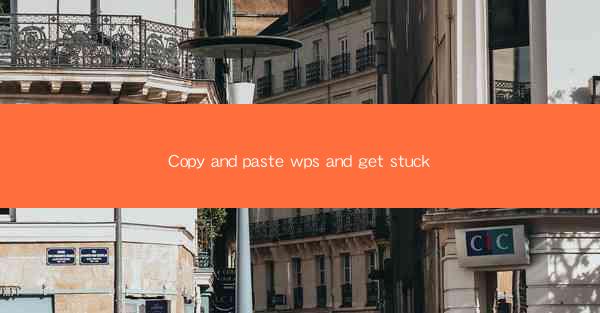
Introduction to Copy and Paste in WPS
The copy and paste function is a fundamental and widely used feature in text editing software like WPS. It allows users to duplicate text or images from one location and insert them into another, saving time and effort. However, sometimes users encounter issues where the copy and paste function in WPS gets stuck, leading to frustration and a loss of productivity.
Common Causes of Copy and Paste Stuck in WPS
1. Software Glitch: Sometimes, the WPS software itself may experience a glitch, causing the copy and paste function to malfunction.
2. Driver Issues: Outdated or incompatible drivers for the keyboard or mouse can interfere with the copy and paste function.
3. Background Applications: Running too many applications in the background can consume system resources, leading to a stuck copy and paste function.
4. System Settings: Incorrect system settings, such as the clipboard settings, can also cause the copy and paste function to behave unexpectedly.
5. Hardware Issues: Physical damage to the keyboard or mouse can lead to intermittent or non-functional copy and paste capabilities.
Diagnosing the Problem
To resolve the issue of a stuck copy and paste function in WPS, follow these steps:
1. Check for Software Updates: Ensure that your WPS software is up to date. Outdated software can contain bugs that may cause the copy and paste function to malfunction.
2. Test Hardware: Try using a different keyboard or mouse to rule out hardware issues. If the problem persists, the hardware might be at fault.
3. Review System Settings: Go to the system settings and check the clipboard settings. Make sure they are configured correctly.
4. Close Background Applications: Close unnecessary applications running in the background to free up system resources.
5. Check for Virus or Malware: Run a virus scan to ensure that your system is not infected with malware that could be causing the issue.
Temporary Solutions
If you need to copy and paste immediately and cannot resolve the issue, here are some temporary solutions:
1. Use Keyboard Shortcuts: Instead of using the mouse to copy and paste, try using keyboard shortcuts like Ctrl+C to copy and Ctrl+V to paste.
2. Restart WPS: Sometimes, simply restarting the WPS application can resolve the issue.
3. Restart Your Computer: If the problem persists, try restarting your computer to clear any temporary glitches.
Permanent Solutions
For a more permanent fix, consider the following steps:
1. Update Drivers: Make sure that your keyboard and mouse drivers are up to date. Visit the manufacturer's website to download and install the latest drivers.
2. Reinstall WPS: If the issue is with the WPS software, consider uninstalling and reinstalling it. This can help resolve any corrupted files or settings.
3. System Restore: If the problem started recently, you can use the system restore feature to revert your computer to a previous state when the copy and paste function was working correctly.
Preventive Measures
To avoid future occurrences of a stuck copy and paste function in WPS, take the following preventive measures:
1. Regularly Update Software: Keep your WPS software and drivers up to date to ensure compatibility and performance.
2. Manage Background Applications: Close unnecessary applications to prevent resource overload.
3. Perform Regular System Maintenance: Use system maintenance tools to clean up your system and remove malware or unnecessary files.
Conclusion
While the copy and paste function in WPS is a powerful tool, it can sometimes encounter issues that cause it to get stuck. By understanding the common causes, diagnosing the problem, and implementing temporary and permanent solutions, users can overcome this inconvenience and continue their work efficiently. Remember to take preventive measures to avoid such issues in the future.











