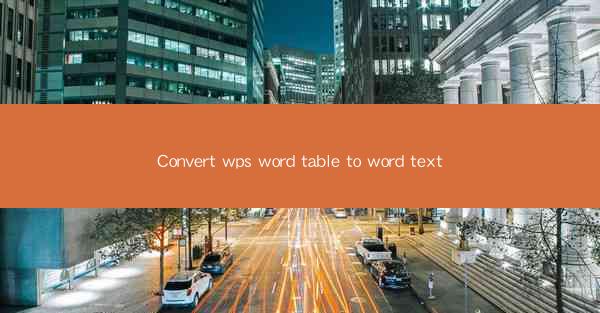
Convert WPS Word Table to Word Text: A Comprehensive Guide
In today's digital world, the ability to convert WPS Word tables to text is a valuable skill. Whether you are a student, a professional, or simply someone who needs to work with documents, understanding how to convert tables to text can save you time and effort. This article aims to provide a comprehensive guide on converting WPS Word tables to text, covering various aspects of the process.
1. Introduction to WPS Word Table to Text Conversion
WPS Word is a popular word processor that offers a range of features, including the ability to create and edit tables. However, sometimes you may need to convert a table into text format for various reasons. This guide will help you understand the importance of table to text conversion and provide step-by-step instructions on how to do it.
2. Detailed Explanation of WPS Word Table to Text Conversion
2.1 Understanding the Purpose of Conversion
Converting a WPS Word table to text can serve several purposes. It can help you extract data from a table for further analysis, make it easier to copy and paste information into other applications, or simply improve the readability of your document. Understanding the purpose of conversion will help you choose the most suitable method.
2.2 Different Methods of Conversion
There are several methods to convert a WPS Word table to text. Some of the common methods include:
- Using the Convert Table to Text feature in WPS Word.
- Copying and pasting the table into a text editor.
- Using keyboard shortcuts.
- Utilizing third-party tools and add-ons.
Each method has its own advantages and disadvantages, and the choice of method depends on your specific requirements.
2.3 Step-by-Step Instructions for Conversion
To convert a WPS Word table to text, follow these steps:
1. Open the WPS Word document containing the table.
2. Select the table you want to convert.
3. Go to the Table Tools tab in the ribbon.
4. Click on Convert Table to Text.\
5. Choose the desired delimiter (e.g., comma, tab, or semicolon) and click OK.\
The table will now be converted to text format, and you can copy and paste it into another application or text editor.
2.4 Tips and Tricks for Efficient Conversion
To make the conversion process more efficient, consider the following tips and tricks:
- Use consistent delimiters to ensure accurate conversion.
- Save a copy of the original document before making any changes.
- Familiarize yourself with keyboard shortcuts to save time.
- Test the conversion process on a small table before applying it to a large document.
2.5 Benefits of Converting Tables to Text
Converting tables to text offers several benefits, including:
- Improved readability and accessibility.
- Easier data manipulation and analysis.
- Compatibility with various applications and platforms.
- Enhanced collaboration and sharing of information.
2.6 Challenges and Limitations
While converting tables to text is a useful skill, there are some challenges and limitations to consider:
- Loss of formatting and layout.
- Potential for errors during conversion.
- Difficulty in converting complex tables with multiple columns and rows.
- Limited support for advanced features in some text editors.
3. Conclusion
In conclusion, converting WPS Word tables to text is a valuable skill that can save you time and effort. By understanding the purpose of conversion, exploring different methods, and following step-by-step instructions, you can efficiently convert tables to text format. This guide has covered various aspects of table to text conversion, providing you with the knowledge and tools to tackle this task effectively.
As technology continues to evolve, it is essential to stay updated with the latest tools and techniques for converting tables to text. By doing so, you can enhance your productivity and efficiency in working with documents. Future research can focus on developing more advanced and user-friendly conversion methods, addressing the limitations and challenges faced by users.











