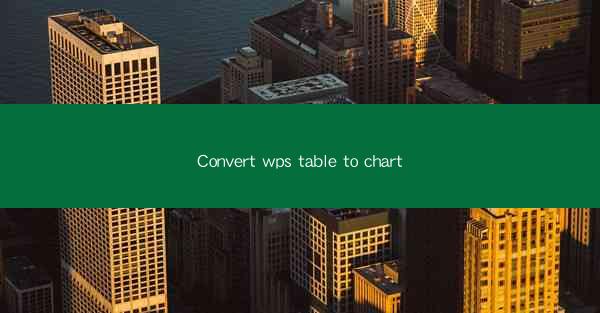
Unlocking the Power of Data: The Transformation from WPS Table to Chart
In the vast digital landscape, data is the new oil. It fuels innovation, drives decisions, and shapes the future. But raw data, left in its unrefined state, can be as overwhelming as it is powerful. Enter WPS Table, a versatile tool that has long been the guardian of data organization. Now, the next leap in data transformation is upon us – converting WPS Table to chart. This article delves into the art of turning data into a visual feast, enhancing understanding and decision-making like never before.
The Art of Data Visualization: A Brief Introduction
Data visualization is the art of presenting data in a way that is easy to understand and interpret. Charts, graphs, and maps are the canvas on which data is painted. They transform complex information into a visual narrative that can be consumed at a glance. The beauty of data visualization lies in its ability to reveal patterns, trends, and insights that might be hidden in the raw data.
Why Convert WPS Table to Chart?
WPS Table is a robust tool for data entry and management. However, its limitations become apparent when it comes to analyzing and presenting data. Converting WPS Table to chart is like giving your data a voice. It allows you to:
- Elevate Data Presentation: Charts make your data more engaging and memorable. They can be used in presentations, reports, and websites to convey your message effectively.
- Identify Trends and Patterns: Visual representations of data make it easier to spot trends and patterns that might be overlooked in a table format.
- Enhance Decision-Making: With charts, decision-makers can quickly grasp the essence of the data, leading to more informed choices.
The Conversion Process: Step-by-Step Guide
Converting WPS Table to chart is a straightforward process. Here’s a step-by-step guide to help you navigate the transformation:
1. Open Your WPS Table: Launch WPS Table and open the file containing your data.
2. Select the Data: Highlight the range of cells that you want to convert into a chart.
3. Insert a Chart: Go to the Insert tab and choose the type of chart that best suits your data. WPS Table offers a variety of chart types, including line, bar, pie, and scatter charts.
4. Customize Your Chart: Once the chart is inserted, you can customize it by adding titles, labels, and formatting options. You can also adjust the chart type, colors, and layout to make it more visually appealing.
5. Save and Export: After you are satisfied with your chart, save the file and export it in the desired format, such as PDF, PNG, or JPEG.
Choosing the Right Chart Type: A Data Visualization Dictionary
The key to effective data visualization lies in choosing the right chart type. Here’s a quick guide to help you select the appropriate chart for your data:
- Bar Charts: Ideal for comparing different categories or groups.
- Line Charts: Best for showing trends over time.
- Pie Charts: Useful for displaying proportions or percentages.
- Scatter Charts: Ideal for identifying relationships between two variables.
- Histograms: Useful for showing the distribution of a dataset.
The Future of Data Visualization: AI and Beyond
As technology advances, the future of data visualization looks promising. Artificial Intelligence (AI) is set to revolutionize the way we interact with data. AI-powered tools can analyze data, suggest chart types, and even automate the entire visualization process. This will make data visualization more accessible and efficient than ever before.
Conclusion: The Power of Data Unleashed
In conclusion, converting WPS Table to chart is a game-changer for data enthusiasts and professionals alike. It empowers us to unlock the true potential of our data, turning it into a compelling narrative that can inspire action, drive innovation, and shape the future. So, embrace the art of data visualization, and let your data tell its story.











