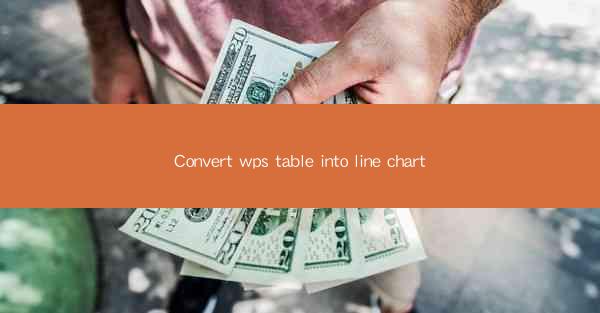
Title: Transform Your WPS Table Data into Impressive Line Charts with Ease
Introduction:
Are you tired of staring at your WPS table data without any visual representation? Do you want to bring your data to life and make it more engaging for your audience? Look no further! In this article, we will guide you through the process of converting your WPS table into a stunning line chart. Whether you are a beginner or an experienced user, we have got you covered. Get ready to transform your data into a visually appealing line chart that will leave your audience in awe!
Understanding the Basics of Line Charts
Line charts are a powerful tool for visualizing data trends over time. They are particularly useful when you want to show the progression or decline of a particular variable. By plotting data points on a graph and connecting them with lines, you can easily identify patterns, trends, and outliers. In this section, we will explore the basics of line charts and understand how they can enhance your data presentation.
1. What is a Line Chart?
A line chart is a graphical representation of data points connected by straight lines. It is commonly used to display data trends over a continuous time period. Each data point is plotted on the graph, and the lines connect the points to show the relationship between them.
2. Components of a Line Chart
A line chart consists of several key components:
- X-axis: Represents the independent variable, usually time.
- Y-axis: Represents the dependent variable, which is the data being measured.
- Data Points: Individual values plotted on the graph.
- Lines: Connect the data points to show the trend over time.
3. Types of Line Charts
There are different types of line charts, including simple line charts, stacked line charts, and grouped line charts. Each type has its own purpose and is suitable for different types of data analysis. Understanding the types of line charts will help you choose the right one for your data presentation.
Converting WPS Table into Line Chart: Step-by-Step Guide
Now that you have a basic understanding of line charts, let's dive into the process of converting your WPS table into a visually appealing line chart. Follow these simple steps to transform your data into a compelling visual representation.
1. Open Your WPS Table and Select the Data
Open your WPS table and select the data you want to convert into a line chart. Make sure the data is organized in a way that aligns with the X-axis and Y-axis of the line chart.
2. Insert a Line Chart
Go to the Insert tab in the WPS table menu and select Line Chart from the chart options. A new line chart will be inserted into your document.
3. Customize the Chart
Once the line chart is inserted, you can customize it to match your preferences. Adjust the chart title, axis labels, and legend to make it more informative and visually appealing.
4. Map Data to Chart
Map your WPS table data to the line chart. This involves selecting the corresponding data points and assigning them to the X-axis and Y-axis. Ensure that the data is correctly aligned to reflect the intended trend.
5. Add Additional Elements
Enhance your line chart by adding additional elements such as data labels, trend lines, and markers. These elements will provide more context and make your chart more informative.
6. Save and Share
Once you are satisfied with your line chart, save the document and share it with your audience. You can export the chart as an image or embed it in a presentation to showcase your data effectively.
Benefits of Using Line Charts in Data Presentation
Line charts offer several benefits when it comes to data presentation. Here are some of the key advantages:
1. Improved Data Visualization
Line charts provide a clear and concise way to visualize data trends over time. They make it easier for your audience to understand the progression or decline of a particular variable.
2. Enhanced Data Interpretation
By plotting data points on a graph and connecting them with lines, line charts help identify patterns, trends, and outliers. This makes it easier to interpret the data and draw meaningful conclusions.
3. Engaging and Informative Presentations
Line charts add a visual element to your data presentation, making it more engaging and informative. They capture the attention of your audience and help convey your message effectively.
4. Versatility in Data Analysis
Line charts can be used for various types of data analysis, including time series analysis, trend analysis, and comparison analysis. They are versatile and can be customized to suit different data requirements.
Conclusion:
Converting your WPS table into a line chart is a simple yet powerful way to enhance your data presentation. By following the steps outlined in this article, you can transform your data into a visually appealing line chart that will leave your audience in awe. Embrace the power of line charts and make your data come to life!











