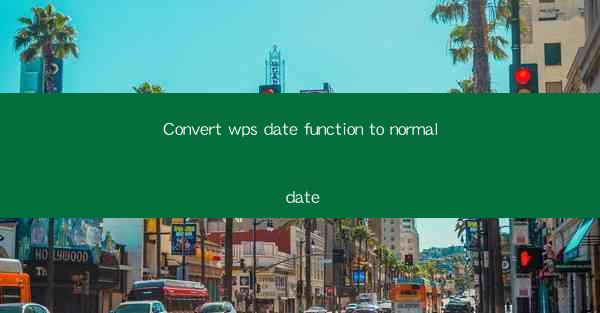
Introduction to WPS Date Function
WPS Office is a popular office suite that offers a wide range of functionalities, including a robust set of date functions. One of the most commonly used date functions in WPS is the ability to convert a date from a specific format to a more readable and standard format. This article aims to guide you through the process of converting WPS date functions to a normal date format, ensuring that your data is easily readable and compatible with other applications.
Understanding the Date Format in WPS
Before diving into the conversion process, it's essential to understand the date format used in WPS. WPS uses a combination of numbers and symbols to represent dates. For example, 2021-01-01 represents January 1, 2021. This format is similar to the ISO 8601 standard, which is widely used across the globe. However, some users may prefer a more traditional date format, such as 01/01/2021 or January 1, 2021.\
Converting WPS Date Function to Normal Date Format
To convert a WPS date function to a normal date format, follow these steps:
1. Select the cell containing the date you want to convert.
2. Right-click on the selected cell and choose Format Cells from the context menu.
3. In the Format Cells dialog box, go to the Number tab.
4. From the Category list, select Custom.\
5. In the Type field, enter the desired date format. For example, to use the MM/DD/YYYY format, enter mm/dd/yyyy.\
6. Click OK to apply the changes.
Using Date Functions in WPS
WPS offers a variety of date functions that can help you manipulate and analyze date data. Some of the most commonly used date functions include:
- `DATE`: Returns the serial number of a particular date.
- `TODAY`: Returns the serial number of the current date.
- `NOW`: Returns the serial number of the current date and time.
- `DAYS`: Returns the number of days between two dates.
- `WEEKDAY`: Returns the day of the week for a given date.
By converting WPS date functions to a normal date format, you can ensure that your data is compatible with other applications and easier to read.
Examples of Date Functions in WPS
Let's take a look at some examples of how to use date functions in WPS:
1. To calculate the number of days between two dates, use the `DAYS` function:
```excel
=DAYS(2021-01-01, 2021-01-10)
```
This formula will return the number of days between January 1, 2021, and January 10, 2021.
2. To find the day of the week for a given date, use the `WEEKDAY` function:
```excel
=WEEKDAY(2021-01-01)
```
This formula will return the day of the week for January 1, 2021 (e.g., 4 for Friday).
Compatibility with Other Applications
Converting WPS date functions to a normal date format can greatly improve compatibility with other applications. For instance, if you export your data from WPS to Excel, the date format will be consistent, making it easier to work with the data in Excel.
Conclusion
In conclusion, converting WPS date functions to a normal date format is a straightforward process that can enhance the readability and compatibility of your data. By following the steps outlined in this article, you can ensure that your date data is easily accessible and compatible with other applications. Whether you're working with WPS or another office suite, understanding how to convert date formats is a valuable skill that can save you time and effort.











