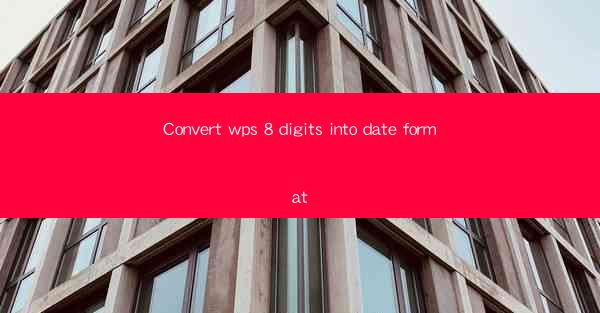
Introduction to Converting WPS 8-Digit Numbers to Date Format
In the world of data management, converting numerical values to date format is a common task. WPS, a popular office suite, often deals with various types of data, including 8-digit numbers that can be interpreted as dates. This article will guide you through the process of converting these 8-digit numbers into a readable date format within WPS.
Understanding WPS 8-Digit Numbers
WPS 8-digit numbers are typically represented as a sequence of eight digits. These numbers can be in the format of YYYYMMDD, where YYYY represents the year, MM the month, and DD the day. For example, the number 20230115 would correspond to January 15, 2023. It's important to recognize this pattern to successfully convert these numbers to dates.
Using the Date Function in WPS
WPS provides a built-in function to convert numerical values into dates. The function you'll need is the DATE function. This function takes three arguments: year, month, and day. To convert an 8-digit number to a date, you can use the following formula: =DATE(MID(A1,1,4),MID(A1,5,2),MID(A1,7,2)), where A1 is the cell containing the 8-digit number.
Breaking Down the DATE Function Formula
Let's break down the formula used to convert the 8-digit number to a date. The MID function is used to extract specific parts of the number. Here's what each part does:
- MID(A1,1,4): Extracts the first four digits (year) from the 8-digit number.
- MID(A1,5,2): Extracts the next two digits (month) from the 8-digit number.
- MID(A1,7,2): Extracts the last two digits (day) from the 8-digit number.
By combining these extracted values with the DATE function, you can convert the 8-digit number into a date format.
Handling Different Date Formats
It's important to note that WPS supports various date formats. If the default date format does not match your preference, you can easily change it. To do this, go to the Number tab in the ribbon, click on Format Cells, and then select the desired date format from the list.
Practical Examples
Let's look at a few practical examples to illustrate the conversion process:
1. If cell A1 contains the number 20230115, the formula =DATE(MID(A1,1,4),MID(A1,5,2),MID(A1,7,2)) will return January 15, 2023.
2. If cell A1 contains the number 19980228, the formula will return February 28, 1998.
3. If cell A1 contains the number 20151225, the formula will return December 25, 2015.
Advanced Techniques
For more advanced users, WPS offers additional functions that can be used in conjunction with the DATE function to manipulate dates. For example, you can use the DATEADD function to add or subtract days, months, or years from a date. This can be particularly useful when dealing with date ranges or calculating age.
Conclusion
Converting WPS 8-digit numbers to date format is a straightforward process using the DATE function. By understanding the structure of these numbers and utilizing the built-in functions in WPS, you can easily convert numerical values into readable dates. Whether you're managing a small dataset or a large database, this skill will prove to be invaluable in maintaining accurate and organized data.











