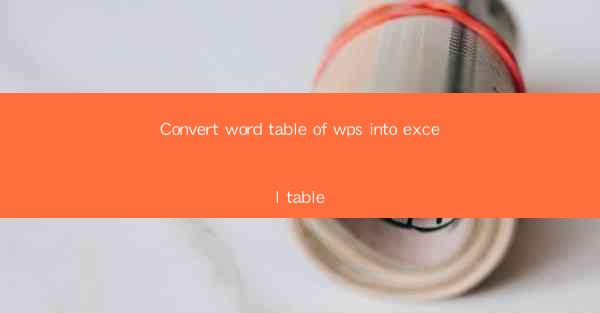
This article provides a comprehensive guide on converting a word table from WPS Office into an Excel table. It discusses the importance of this conversion, outlines the steps involved, and highlights the benefits of using Excel for data management. The article also addresses common challenges faced during the conversion process and offers practical solutions to ensure a smooth transition.
---
Introduction to Converting WPS Word Table to Excel Table
The conversion of a word table from WPS Office to Excel is a common task for many users who work with data. WPS and Excel are both popular office suite applications, each with its unique features and strengths. While WPS offers a comprehensive set of tools for word processing, Excel is renowned for its powerful data management and analysis capabilities. Converting a word table to an Excel table allows users to leverage Excel's advanced features, such as formulas, charts, and data validation. This article will delve into the process, benefits, and challenges of converting a WPS word table to an Excel table.
Why Convert WPS Word Table to Excel Table?
1. Enhanced Data Analysis: Excel provides a wide range of tools for data analysis, including pivot tables, charts, and formulas. Converting a WPS word table to an Excel table enables users to perform complex data analysis more efficiently.
2. Improved Collaboration: Excel is widely used in professional environments, making it easier to collaborate with others who are familiar with the application. Converting a WPS word table to Excel ensures compatibility and seamless collaboration.
3. Advanced Formatting Options: Excel offers a variety of formatting options that can enhance the presentation of data. Converting a WPS word table to Excel allows users to take advantage of these formatting features.
Steps to Convert WPS Word Table to Excel Table
1. Open the WPS Document: Launch WPS Office and open the document containing the word table you wish to convert.
2. Select the Table: Click on the word table to select it. If the table is not already selected, you can click on the table's border to select the entire table.
3. Copy the Table: Right-click on the selected table and choose Copy from the context menu.
4. Open Excel: Launch Excel and create a new workbook or open an existing one.
5. Paste the Table: In Excel, right-click on the cell where you want to paste the table and choose Paste from the context menu. Alternatively, you can use the Paste button on the toolbar.
6. Adjust the Table: Once the table is pasted, you may need to adjust the column widths and row heights to fit the data properly.
Challenges and Solutions in Conversion
1. Data Loss: During the conversion process, some formatting or data may be lost. To mitigate this, it's advisable to save a copy of the original WPS document before converting.
2. Complex Tables: Complex tables with multiple levels of headers or footers may require additional manual adjustments in Excel. It's helpful to simplify the table structure in WPS before conversion.
3. Compatibility Issues: There may be compatibility issues between WPS and Excel, especially with older versions. Updating both applications to the latest versions can help resolve these issues.
Benefits of Using Excel for Data Management
1. Data Validation: Excel allows users to set data validation rules, ensuring that only valid data is entered into the table.
2. Dynamic Data: Excel tables can be linked to external data sources, allowing for dynamic updates and real-time data analysis.
3. Customizable Views: Users can create multiple views of the same data, making it easier to analyze and present information in different ways.
Conclusion
Converting a word table from WPS to Excel is a straightforward process that offers numerous benefits for data management and analysis. By following the outlined steps and being aware of potential challenges, users can ensure a smooth transition from WPS to Excel. Whether for personal or professional use, the ability to convert and manage data effectively is a valuable skill in today's data-driven world.











