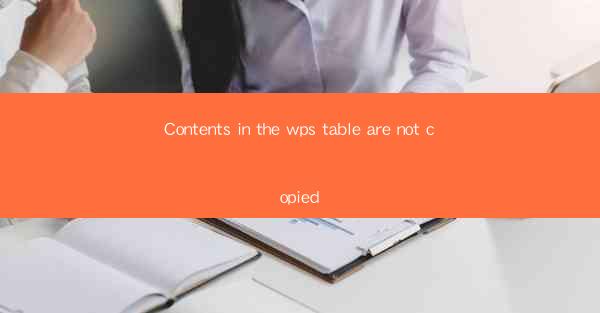
When working with WPS, a popular office suite, users often encounter issues while copying content from tables. This article aims to explore the common problems faced by users when trying to copy contents in the WPS table and provide potential solutions to these issues.
Understanding the Problem
The primary issue users face is that the contents in the WPS table are not copied as expected. This can manifest in various ways, such as copied text not appearing in the destination, copied cells not retaining their formatting, or even the entire table not being copied. The reasons behind these problems can range from simple user errors to more complex technical issues.
1. Incorrect Selection of Cells
One of the most common reasons for the failure to copy contents in the WPS table is incorrect selection of cells. Users may select only a portion of the table or fail to select the entire table, resulting in incomplete or incorrect copying. To avoid this, ensure that you select the entire table or the specific cells you want to copy by clicking and dragging the mouse over the desired area.
2. Copying with Formatting Issues
Another common problem is that the copied contents do not retain their formatting. This can happen when copying from a table with different formatting styles, such as bold, italic, or different font sizes. To ensure that the formatting is retained, you can copy the contents as a picture or use the Paste Special option to paste only the text and formatting.
3. Copying from Protected Tables
If the WPS table is protected, users may encounter difficulties while copying contents. In such cases, the table may be locked, preventing any copying or editing. To resolve this issue, you need to unlock the table by entering the password or removing the protection settings.
4. Copying to Different Formats
Sometimes, users may try to copy contents from a WPS table to a different format, such as a PDF or Excel file. In such cases, the copied contents may not appear correctly due to compatibility issues. To ensure successful copying, it is recommended to copy the contents to a compatible format or convert the WPS table to the desired format before copying.
5. Using the Copy and Paste Commands
To copy contents in the WPS table, users can use the Copy and Paste commands. However, sometimes these commands may not work as expected. This can be due to various reasons, such as outdated software versions or conflicting add-ons. To resolve this issue, ensure that you are using the latest version of WPS and disable any conflicting add-ons.
6. Using Keyboard Shortcuts
Another method to copy contents in the WPS table is by using keyboard shortcuts. Users can press Ctrl+C to copy and Ctrl+V to paste. However, some users may find that these shortcuts do not work as expected. This can be due to incorrect settings or conflicting keyboard shortcuts. To resolve this issue, check your keyboard settings and ensure that the shortcuts are correctly configured.
7. Seeking Help and Support
If you have tried all the above solutions and still face difficulties in copying contents in the WPS table, it is advisable to seek help and support. You can visit the official WPS website, join WPS user forums, or contact the customer support team for assistance. They can provide you with specific solutions based on your problem and ensure that you can copy contents in the WPS table without any issues.
In conclusion, copying contents in the WPS table can sometimes be a challenging task. However, by understanding the common problems and following the suggested solutions, users can overcome these issues and successfully copy contents in their WPS tables.











