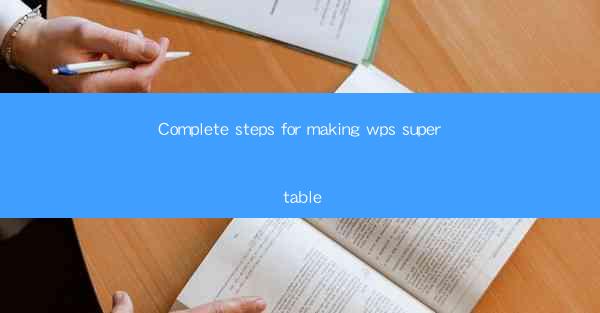
Introduction to WPS Super Table
WPS Super Table is a powerful feature in the WPS Office suite that allows users to create and manage complex tables within their documents. It is particularly useful for organizing large amounts of data in a structured and visually appealing manner. Whether you are working on a project report, a financial analysis, or a research paper, WPS Super Table can streamline your data management process. In this article, we will guide you through the complete steps to make the most of WPS Super Table.
Step 1: Accessing WPS Super Table
To start using WPS Super Table, open your WPS Office application and create a new document or open an existing one. Once your document is ready, click on the Insert tab in the ribbon menu. Here, you will find the WPS Super Table button. Click on it to open the Super Table dialog box.
Step 2: Creating a New Table
In the Super Table dialog box, you will see options to create a new table. You can either start with a blank table or choose from a variety of predefined table templates. To create a blank table, select the Create a blank table option. You will then be prompted to enter the number of rows and columns you want for your table. Enter the desired values and click OK to create the table.
Step 3: Customizing the Table Structure
Once your table is created, you can start customizing its structure. To add or remove rows and columns, simply click on the respective buttons in the Super Table toolbar. You can also merge cells to create larger cells for headers or to combine data. To merge cells, select the cells you want to merge, right-click, and choose Merge Cells from the context menu.
Step 4: Entering and Editing Data
With your table structure set, it's time to enter and edit data. Click on a cell to select it, and then type in your data. You can format the text within cells using the formatting options available in the toolbar. To make your data more readable, you can also apply different cell styles, such as borders, shading, and text alignment.
Step 5: Applying Formulas and Functions
WPS Super Table allows you to perform calculations on your data using formulas and functions. To add a formula, select the cell where you want the result to appear, and then click on the Formulas button in the toolbar. You will see a list of available functions and formulas. Choose the one you need and enter the necessary arguments to perform the calculation.
Step 6: Sorting and Filtering Data
Sorting and filtering data are essential for maintaining an organized table. To sort data, select the column you want to sort by, and then click on the Sort button in the toolbar. You can choose to sort in ascending or descending order. To filter data, select the column you want to filter by, and then click on the Filter button. This will display a dropdown menu where you can specify the criteria for filtering the data.
Step 7: Saving and Exporting Your Super Table
After you have finished working on your Super Table, it's important to save your work. Click on the Save button in the toolbar to save your document. If you need to export your Super Table to another format, such as Excel or CSV, you can do so by clicking on the Export button. Choose the desired format and follow the prompts to export your table.
By following these complete steps, you will be able to effectively use WPS Super Table to organize and manage your data within your WPS Office documents. Whether you are a student, a professional, or a researcher, WPS Super Table can help you streamline your data management process and enhance the presentation of your information.











