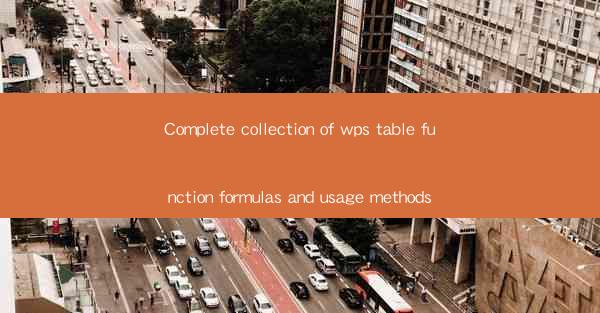
Complete Collection of WPS Table Function Formulas and Usage Methods
In today's digital age, the use of office software has become an indispensable part of our daily lives. Among various office software, WPS Table is widely used for its user-friendly interface and powerful functions. This article aims to provide a comprehensive collection of WPS Table function formulas and usage methods, which will help users master this tool more efficiently.
1. Introduction to WPS Table Function Formulas
WPS Table function formulas are a set of predefined formulas that can be used to perform calculations, analyze data, and generate reports. These formulas are based on the A1 notation system, where the column is represented by a letter (A, B, C, etc.) and the row by a number (1, 2, 3, etc.). By using these formulas, users can easily manipulate data and extract valuable insights from their tables.
2. Detailed Explanation of WPS Table Function Formulas and Usage Methods
2.1 SUM Function
The SUM function is used to calculate the sum of a range of cells. For example, to calculate the total sales of a product, you can use the formula `=SUM(A1:A10)`, where A1:A10 represents the range of cells containing the sales data.
2.2 AVERAGE Function
The AVERAGE function calculates the average value of a range of cells. For instance, to find the average age of a group of people, you can use the formula `=AVERAGE(B1:B10)`, where B1:B10 represents the range of cells containing the ages.
2.3 MAX and MIN Functions
The MAX function returns the largest value in a range of cells, while the MIN function returns the smallest value. For example, to find the highest and lowest sales figures, you can use the formulas `=MAX(A1:A10)` and `=MIN(A1:A10)` respectively.
2.4 IF Function
The IF function is used to perform conditional operations. For instance, to check if a sales figure is above a certain threshold, you can use the formula `=IF(A1>1000, Yes, No)`, where A1 is the cell containing the sales figure and 1000 is the threshold.
2.5 VLOOKUP Function
The VLOOKUP function is used to search for a value in the first column of a table and return a value in the same row from a specified column. For example, to find the price of a product based on its name, you can use the formula `=VLOOKUP(Product A, A1:B10, 2, FALSE)`, where A1:B10 is the range of the table, and 2 represents the column index of the price.
2.6 CONCATENATE Function
The CONCATENATE function is used to combine two or more text strings into a single string. For instance, to create a full name from first name and last name, you can use the formula `=CONCATENATE(A1, , B1)`, where A1 is the cell containing the first name and B1 is the cell containing the last name.
2.7 INDEX and MATCH Functions
The INDEX and MATCH functions are used together to search for a value in a table and return a value from a specified column. For example, to find the price of a product based on its name, you can use the formula `=INDEX(B1:B10, MATCH(A1, A1:A10, 0), 2)`, where A1 is the cell containing the product name, and A1:A10 is the range of the table.
2.8 COUNTIF Function
The COUNTIF function is used to count the number of cells that meet a specified condition. For instance, to count the number of sales figures above a certain threshold, you can use the formula `=COUNTIF(A1:A10, >1000)`, where A1:A10 is the range of cells containing the sales figures.
2.9 ROUND Function
The ROUND function is used to round a number to a specified number of decimal places. For example, to round the sales figures to two decimal places, you can use the formula `=ROUND(A1, 2)`, where A1 is the cell containing the sales figure.
2.10 NOW and TODAY Functions
The NOW function returns the current date and time, while the TODAY function returns the current date. For instance, to calculate the number of days between two dates, you can use the formula `=TODAY()-A1`, where A1 is the cell containing the starting date.
3. Conclusion
In conclusion, this article has provided a comprehensive collection of WPS Table function formulas and usage methods. By mastering these formulas, users can efficiently manipulate data, analyze trends, and generate reports. As the demand for office software continues to grow, it is essential for users to stay updated with the latest features and functions of WPS Table. We hope this article has helped you gain a better understanding of WPS Table function formulas and their usage methods.











