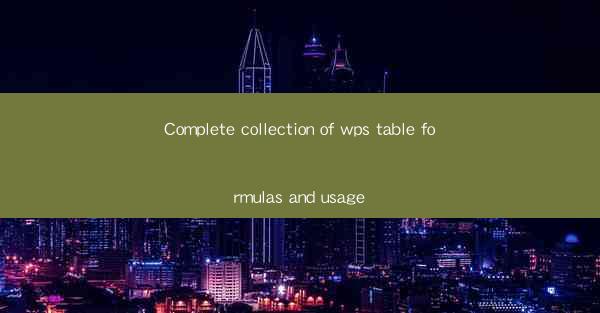
Introduction to WPS Table Formulas
WPS Table, a powerful spreadsheet software developed by Kingsoft, offers a wide range of formulas to help users perform calculations, analyze data, and automate tasks. Formulas in WPS Table are similar to those in Microsoft Excel and Google Sheets, making it easy for users familiar with these programs to transition. This article aims to provide a complete collection of WPS Table formulas and their usage, ensuring that users can harness the full potential of this versatile tool.
Basic Arithmetic Formulas
Basic arithmetic formulas are the foundation of any spreadsheet. In WPS Table, you can use formulas like SUM, AVERAGE, MIN, MAX, and PRODUCT to perform simple calculations. Here are some examples:
1. SUM: Adds up the values in a range of cells. For instance, `=SUM(A1:A10)` will sum the values in cells A1 through A10.
2. AVERAGE: Calculates the average of the values in a range. Example: `=AVERAGE(B1:B10)` computes the average of cells B1 through B10.
3. MIN: Finds the smallest value in a range. Example: `=MIN(C1:C10)` returns the smallest value in cells C1 through C10.
4. MAX: Determines the largest value in a range. Example: `=MAX(D1:D10)` gives the largest value in cells D1 through D10.
5. PRODUCT: Multiplies the values in a range. Example: `=PRODUCT(E1:E10)` multiplies the values in cells E1 through E10.
Statistical Formulas
WPS Table provides a variety of statistical formulas to analyze data sets. These formulas include:
1. COUNT: Counts the number of cells that contain numbers in a range. Example: `=COUNT(F1:F10)` counts the number of numeric cells in F1 through F10.
2. COUNTA: Counts the number of cells that are not empty in a range. Example: `=COUNTA(G1:G10)` counts the number of non-empty cells in G1 through G10.
3. COUNTBLANK: Counts the number of blank cells in a range. Example: `=COUNTBLANK(H1:H10)` counts the number of blank cells in H1 through H10.
4. STDEV: Calculates the standard deviation of a sample. Example: `=STDEV(I1:I10)` computes the standard deviation of the values in I1 through I10.
5. STDEVP: Calculates the standard deviation of an entire population. Example: `=STDEVP(J1:J10)` computes the standard deviation of the values in J1 through J10.
Text Formulas
Text formulas in WPS Table allow users to manipulate text data. Here are some commonly used text functions:
1. CONCATENATE: Combines two or more text strings into one. Example: `=CONCATENATE(Name: , A1)` combines the text Name: with the content of cell A1.
2. LEFT: Extracts a specified number of characters from the left side of a text string. Example: `=LEFT(B1, 5)` extracts the first five characters from cell B1.
3. RIGHT: Extracts a specified number of characters from the right side of a text string. Example: `=RIGHT(C1, 5)` extracts the last five characters from cell C1.
4. MID: Extracts a specified number of characters from a text string, starting at a specific position. Example: `=MID(D1, 2, 3)` extracts three characters starting from the second position in cell D1.
5. LOWER: Converts uppercase text to lowercase. Example: `=LOWER(E1)` converts the text in cell E1 to lowercase.
6. UPPER: Converts lowercase text to uppercase. Example: `=UPPER(F1)` converts the text in cell F1 to uppercase.
Date and Time Formulas
WPS Table offers a range of date and time functions to help users manage and manipulate date and time data. Here are some key formulas:
1. TODAY: Returns the current date. Example: `=TODAY()` displays the current date.
2. NOW: Returns the current date and time. Example: `=NOW()` displays the current date and time.
3. DATE: Creates a date from year, month, and day. Example: `=DATE(2023, 4, 5)` creates the date April 5, 2023.
4. DAYS: Calculates the number of days between two dates. Example: `=DAYS(A1, B1)` calculates the number of days between the dates in cells A1 and B1.
5. WEEKDAY: Returns the day of the week for a given date. Example: `=WEEKDAY(A1, 2)` returns the day of the week for the date in cell A1, with 2 representing Sunday.
6. HOUR: Extracts the hour from a time value. Example: `=HOUR(NOW())` returns the current hour.
Logical and Information Formulas
Logical and information formulas in WPS Table help users make decisions based on conditions and gather information about cells. Here are some examples:
1. IF: Evaluates a condition and returns one value if the condition is true, and another value if it is false. Example: `=IF(A1>10, Yes, No)` returns Yes if the value in cell A1 is greater than 10, otherwise No.
2. ISBLANK: Checks if a cell is blank. Example: `=ISBLANK(C1)` returns TRUE if cell C1 is blank, otherwise FALSE.
3. ISERROR: Checks if a cell contains an error value. Example: `=ISERROR(D1)` returns TRUE if cell D1 contains an error, otherwise FALSE.
4. INFO: Returns information about the current cell. Example: `=INFO(cell)` returns cell if the function is used in a cell.
5. TRUE/FALSE: Returns TRUE or FALSE based on a given condition. Example: `=TRUE(A1=A2)` returns TRUE if the values in cells A1 and A2 are equal.
Advanced Formulas and Functions
WPS Table also offers advanced formulas and functions for more complex calculations and data analysis. These include:
1. VLOOKUP: Searches for a value in the first column of a table and returns a value in the same row from a specified column. Example: `=VLOOKUP(A1, B1:C10, 2, FALSE)` searches for the value in cell A1 in the first column of the table and returns the corresponding value in the second column.
2. HLOOKUP: Searches for a value in the first row of a table and returns a value in the same column from a specified row. Example: `=HLOOKUP(A1, B1:C10, 2, FALSE)` searches for the value in cell A1 in the first row of the table and returns the corresponding value in the second row.
3. INDEX/MATCH: Combines the INDEX and MATCH functions to look up values in a table based on multiple criteria. Example: `=INDEX(B1:C10, MATCH(A1, B1:B10, 0), MATCH(A2, C1:C10, 0))` returns the value in the table that matches both the values in cells A1 and A2.
4. CHOOSE: Returns a value from a list of values based on a specified index. Example: `=CHOOSE(2, Apple, Banana, Cherry)` returns Banana because the index is 2.
5. MATCH: Searches for a specified item in a range and returns the relative position of that item. Example: `=MATCH(A1, B1:B10, 0)` returns the relative position of the value in cell A1 within the range B1:B10.
By mastering these formulas and functions, users can significantly enhance their productivity and efficiency when working with WPS Table. Whether you're performing basic arithmetic, analyzing data, or automating tasks, WPS Table's extensive formula library has you covered.











