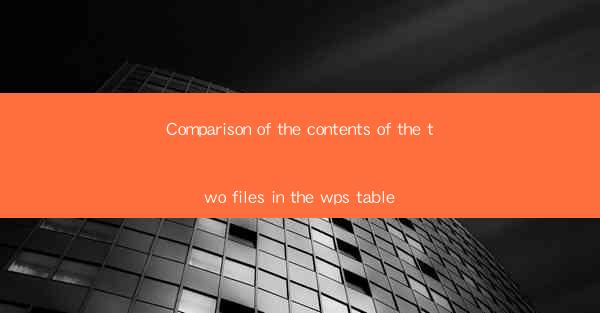
Introduction to File Comparison
In the digital age, the need to compare the contents of two files is a common task, whether for quality control, data integrity checks, or simply understanding the differences between versions. This article aims to provide a comprehensive comparison of the contents of two files using a WPS table, a popular spreadsheet software similar to Microsoft Excel. By examining the process and the results, we can understand the efficiency and capabilities of WPS table in handling file comparison tasks.
Understanding the Files to be Compared
Before diving into the comparison process, it is crucial to have a clear understanding of the files involved. Let's assume we have two files, File A and File B. File A contains a list of employee records with details such as names, IDs, and departments. File B, on the other hand, contains the same employee records but with additional information like email addresses and phone numbers. The goal is to compare these two files and identify any discrepancies or additional data in File B.
Setting Up the WPS Table
To begin the comparison, open WPS table and create a new workbook. We will use this workbook to display the comparison results. First, we need to input the headers for both files, which will be Name, ID, Department, Email, and Phone Number for File A and File B, respectively. This will help us organize the data and make the comparison process more straightforward.
Importing the Files
Next, we need to import the contents of both files into the WPS table. This can be done by clicking on the Data tab and selecting Get External Data followed by From Text. Choose the appropriate file format and specify the location of File A and File B. Once imported, the data will appear in separate sheets within the workbook.
Comparing the Data
With the data imported, we can now start comparing the contents of the two files. We will use the Conditional Formatting feature in WPS table to highlight any differences. First, select the range of cells that correspond to the Name, ID, and Department columns in both sheets. Then, go to the Home tab and click on Conditional Formatting. Choose Highlight Cell Rules and select Duplicate Values. This will highlight any duplicate entries across the two files.
Identifying Additional Data
After identifying the duplicates, we need to focus on the additional data in File B. We will do this by comparing the Email and Phone Number columns. Using the same conditional formatting technique, we will highlight any cells in File B that have values in these columns but are blank in File A. This will help us identify employees who have been added to File B but not File A.
Reviewing the Comparison Results
Once the comparison is complete, we will have a clear visual representation of the differences between the two files. We can review the highlighted cells to determine which employees have been added, removed, or have changes in their information. This information can be invaluable for data analysis, ensuring that both files are up-to-date, and identifying any potential errors.
Conclusion
In conclusion, comparing the contents of two files using WPS table is a straightforward and efficient process. By following the steps outlined in this article, users can quickly identify discrepancies, additional data, and ensure data integrity. Whether for personal or professional use, WPS table's file comparison capabilities make it a valuable tool in the digital data management toolkit.











