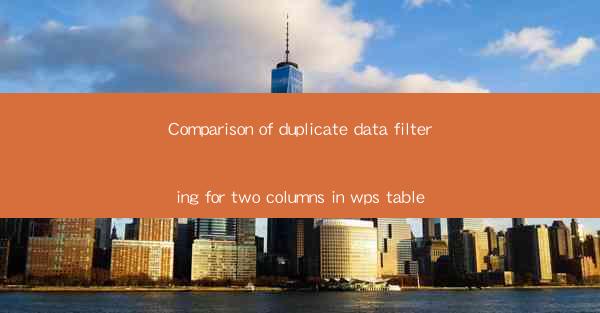
Introduction to Duplicate Data Filtering in WPS Table
Duplicate data can be a significant issue in databases and spreadsheets, leading to inaccuracies and inefficiencies in data analysis. In WPS Table, a powerful spreadsheet software, users can filter and remove duplicate data from columns to ensure data integrity. This article compares two methods of duplicate data filtering for two columns in WPS Table, aiming to help users choose the most suitable approach for their needs.
Method 1: Using the Remove Duplicates Feature
The first method involves using the built-in Remove Duplicates feature in WPS Table. This feature is straightforward and can be accessed by following these steps:
1. Select the range of cells that contain the data you want to filter for duplicates.
2. Go to the Data tab in the ribbon menu.
3. Click on Remove Duplicates in the Data Tools group.
4. A dialog box will appear, allowing you to select the columns you want to check for duplicates.
5. Choose the columns you want to filter and click OK.\
This method is effective for filtering duplicates in a single column or across multiple columns. However, it may not be as efficient for larger datasets or when dealing with complex data structures.
Method 2: Using Advanced Filter
The second method involves using the Advanced Filter feature in WPS Table. This method is more versatile and can be used for more complex filtering tasks. Here's how to use it:
1. Select the range of cells that contain the data you want to filter for duplicates.
2. Go to the Data tab in the ribbon menu.
3. Click on Advanced in the Sort & Filter group.
4. In the Advanced Filter dialog box, select Copy to another location.\
5. Choose the columns you want to filter and specify the criteria for duplicates.
6. Select the range where you want to copy the filtered data without duplicates.
7. Click OK.\
This method is particularly useful when you need to filter duplicates based on specific criteria or when you want to keep a copy of the original data for reference.
Comparison of Efficiency
When comparing the efficiency of the two methods, the Remove Duplicates feature is generally faster for smaller datasets. However, the Advanced Filter method may be more time-consuming, especially when dealing with large datasets or complex filtering criteria. The choice between the two methods depends on the size and complexity of the data.
Comparison of Flexibility
The Remove Duplicates feature is limited to checking for exact duplicates based on the selected columns. In contrast, the Advanced Filter method offers more flexibility, allowing users to define custom criteria for identifying duplicates. This flexibility makes the Advanced Filter method more suitable for complex data structures and filtering requirements.
Comparison of Data Integrity
Both methods maintain data integrity by removing exact duplicates. However, the Remove Duplicates feature may not be as effective when dealing with complex data types, such as dates or formulas. The Advanced Filter method, on the other hand, can handle various data types and ensure that duplicates are accurately identified and removed.
Comparison of User Interface
The Remove Duplicates feature has a simple and intuitive user interface, making it easy for users to understand and use. The Advanced Filter method, while more versatile, has a more complex interface that may require some time to learn. However, once mastered, the Advanced Filter method offers greater control over the filtering process.
Conclusion
In conclusion, both the Remove Duplicates and Advanced Filter methods in WPS Table offer effective ways to filter duplicate data in two columns. The choice between the two methods depends on the size and complexity of the data, as well as the specific filtering requirements. Users should consider the efficiency, flexibility, data integrity, and user interface when selecting the most suitable method for their needs.











