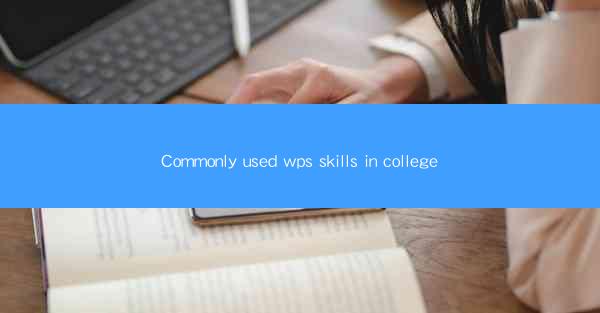
Introduction to WPS in College Settings
In the fast-paced environment of college, students often find themselves juggling multiple tasks, from academic writing to project management. WPS, a versatile office suite, has become a popular choice among students for its user-friendly interface and robust features. This article will explore the commonly used WPS skills that can enhance productivity and efficiency in a college setting.
Basic Document Creation and Formatting
1. Creating New Documents: The first step in using WPS is to create a new document. Students can do this by opening the WPS Writer application and selecting the type of document they need, such as a letter, report, or essay.
2. Formatting Text: Proper formatting is crucial for readability. Students can use WPS to change font styles, sizes, and colors, as well as align text and paragraphs.
3. Inserting Headings and Subheadings: Organizing content with headings and subheadings helps in structuring documents. WPS allows students to create a table of contents automatically, making it easier to navigate through lengthy documents.
4. Using Styles: WPS offers a variety of styles that can be applied to text, paragraphs, and sections. This feature helps maintain consistency throughout a document.
5. Bulleted and Numbered Lists: Lists are useful for presenting information in a clear and concise manner. WPS makes it easy to create and manage bulleted and numbered lists.
Advanced Document Features
1. Table of Contents: As mentioned earlier, the table of contents feature is invaluable for long documents. Students can update the table of contents as they add or remove headings.
2. Footnotes and Endnotes: WPS allows students to insert footnotes and endnotes for additional information, which is particularly useful for academic writing.
3. Track Changes: This feature is essential for collaborative writing. Students can track changes made by others and make comments, which can be reviewed and accepted or rejected.
4. Mail Merge: For tasks like creating personalized letters or labels, the mail merge feature in WPS can save a significant amount of time.
5. Templates: WPS offers a range of templates for different types of documents, which can be customized to suit individual needs.
Spreadsheets and Data Analysis
1. Creating and Editing Spreadsheets: WPS Spreadsheet is a powerful tool for managing data. Students can create new spreadsheets, input data, and perform calculations.
2. Formulas and Functions: WPS Spreadsheet supports a wide range of formulas and functions, such as SUM, AVERAGE, and VLOOKUP, which are essential for data analysis.
3. Charts and Graphs: Visualizing data is crucial for understanding trends and patterns. WPS allows students to create various types of charts and graphs to represent their data.
4. Sorting and Filtering: Sorting and filtering data can help students organize and analyze large datasets more efficiently.
5. Conditional Formatting: This feature allows students to highlight specific data based on certain conditions, making it easier to identify important information.
Presentations and Slide Shows
1. Creating Slides: WPS Presentation is a tool for creating professional-looking slideshows. Students can design slides with text, images, and multimedia content.
2. Slide Transitions and Animations: Adding transitions and animations to slides can make presentations more engaging and dynamic.
3. Slide Layouts and Templates: WPS offers a variety of slide layouts and templates that can be customized to match the topic and style of the presentation.
4. Notes and Handouts: Students can add speaker notes to each slide for reference during the presentation and create handouts for the audience.
5. Rehearse Timings: This feature allows students to rehearse their presentations and set specific timings for each slide, ensuring a smooth delivery.
Collaboration and Sharing
1. Cloud Storage: WPS allows students to save their documents, spreadsheets, and presentations in the cloud, making them accessible from any device with an internet connection.
2. Real-time Collaboration: Students can collaborate on documents in real-time, making it easier to work on group projects.
3. Commenting and Reviewing: WPS provides a commenting feature that allows students to leave feedback and suggestions on documents, spreadsheets, and presentations.
4. Sharing Links: Students can share documents, spreadsheets, and presentations with others by generating a link that can be easily distributed.
5. Password Protection: For sensitive documents, WPS offers password protection to ensure that only authorized users can access the content.
Conclusion
WPS is a versatile and powerful tool that can significantly enhance the productivity of college students. By mastering the commonly used WPS skills outlined in this article, students can create professional-quality documents, manage data effectively, and deliver compelling presentations. Whether it's for academic purposes or personal projects, WPS is an invaluable asset in the college toolkit.











