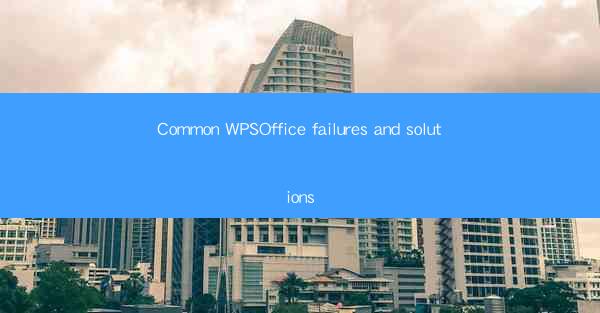
Introduction to Common WPS Office Failures
WPS Office, a popular office suite alternative to Microsoft Office, is widely used for its affordability and compatibility with various document formats. However, like any software, it is not immune to failures and errors. This article aims to identify some of the most common issues faced by WPS Office users and provide practical solutions to resolve them.
1. Freezing or Crashing Issues
One of the most frustrating issues with WPS Office is when the application freezes or crashes unexpectedly. This can occur due to several reasons, including insufficient system resources, outdated software, or corrupted files. To address this, users should ensure their system meets the minimum requirements for running WPS Office. Additionally, updating the software to the latest version and performing a clean boot can help resolve these issues.
2. Compatibility Issues with Other Software
WPS Office may encounter compatibility issues when working with files created in other office suites like Microsoft Office. This can lead to formatting errors or loss of data. To overcome this, users can save their documents in a universally compatible format such as PDF or Open Document Format (ODF). It is also advisable to use the Save As feature to specify the desired file format when saving documents.
3. Slow Performance
Some users may experience slow performance, especially when handling large documents or working with complex features. This can be due to a lack of system resources or background processes consuming CPU and memory. To improve performance, users should close unnecessary applications and services running in the background. Regularly updating the software and performing a disk cleanup can also help.
4. Missing or Corrupted Templates
WPS Office relies on templates for creating various types of documents. If users encounter missing or corrupted templates, it can hinder their productivity. To resolve this, users can try reinstalling WPS Office, which should restore the default templates. Alternatively, downloading templates from the official WPS website or other trusted sources can also help.
5. Printing Errors
Printing issues are common in any office suite, and WPS Office is no exception. Users may face problems like pages not printing correctly, missing pages, or the printer not responding. To troubleshoot these issues, users should first check the printer settings and ensure the correct paper size and orientation are selected. Updating the printer driver and checking for any printer-specific issues can also resolve these problems.
6. Security Concerns
Security is a significant concern for any software, and WPS Office is no different. Users may encounter malware or viruses that can compromise their data and system. To protect against such threats, users should install reputable antivirus software and keep it updated. Regularly scanning the system for malware and avoiding suspicious downloads can also help prevent security breaches.
7. Language and Interface Issues
WPS Office supports multiple languages, but users may encounter issues with the language settings or the interface not displaying correctly. To resolve language-related issues, users should ensure that the correct language pack is installed and select the appropriate language in the settings. If the interface is not displaying correctly, a system restart or reinstalling the software might help.
8. Backup and Recovery
Losing important documents can be devastating, so it is crucial to have a backup and recovery strategy in place. WPS Office offers built-in backup features, and users can also use external backup solutions like cloud storage or external hard drives. Regularly backing up documents and storing them in multiple locations can help prevent data loss and ensure quick recovery in case of any failures.
Conclusion
While WPS Office is a versatile and cost-effective office suite, it is not without its share of failures and errors. By understanding the common issues and implementing the suggested solutions, users can minimize disruptions and maintain productivity. Regular maintenance, updates, and cautious file handling are key to ensuring a smooth experience with WPS Office.











