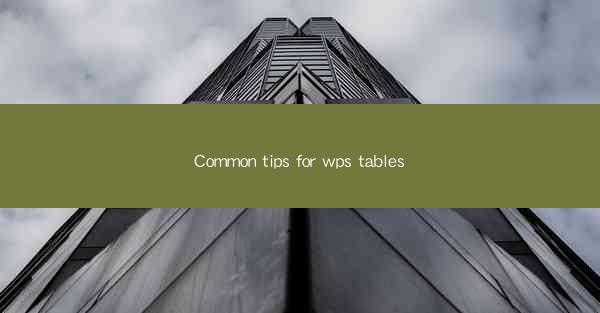
Title: Mastering WPS Tables: Common Tips for Efficient Data Management
Introduction:
Are you struggling to manage your data effectively in WPS Tables? Do you find yourself spending hours on formatting and organizing your spreadsheets? Fear not! In this article, we will delve into some common tips for WPS Tables that will help you streamline your data management process. Whether you are a beginner or an experienced user, these tips will undoubtedly enhance your productivity and make your work life easier. So, let's dive in and explore the world of WPS Tables!
1. Efficient Data Entry and Formatting
Data entry and formatting are crucial aspects of working with WPS Tables. Here are some tips to help you navigate this process efficiently:
- Use AutoFill: WPS Tables offers an AutoFill feature that allows you to quickly fill in cells with data. Simply select the cell range and drag the fill handle to fill in the desired values. This feature is particularly useful when dealing with repetitive data entries.
- Format Cells: To make your data more visually appealing and easier to read, utilize the formatting options available in WPS Tables. You can change the font style, size, color, and alignment of your cells. Additionally, you can format numbers, dates, and text to match your specific requirements.
- Conditional Formatting: Conditional formatting allows you to highlight cells based on specific criteria. For instance, you can use conditional formatting to highlight cells with values above a certain threshold or to identify duplicate entries. This feature helps you quickly identify important data points.
2. Advanced Filtering and Sorting
Filtering and sorting are essential tools for managing large datasets in WPS Tables. Here's how you can leverage these features to your advantage:
- Advanced Filtering: WPS Tables provides advanced filtering options that allow you to filter your data based on multiple criteria. You can filter by text, numbers, dates, and even custom formulas. This feature is particularly useful when dealing with complex datasets.
- Sorting: Sorting your data can help you organize it in a logical manner. WPS Tables allows you to sort your data in ascending or descending order based on one or more columns. You can even sort your data based on formulas or custom lists.
3. Data Validation and Protection
Ensuring the accuracy and integrity of your data is crucial. Here are some tips to help you validate and protect your data in WPS Tables:
- Data Validation: Data validation helps you enforce specific rules for data entry. For example, you can set a data validation rule to ensure that only numeric values are entered in a particular cell. This feature helps prevent errors and ensures data consistency.
- Sheet Protection: To prevent unauthorized changes to your data, you can protect your sheets in WPS Tables. Sheet protection allows you to restrict access to specific cells, ranges, or entire sheets. You can also set a password to further secure your data.
4. Collaboration and Sharing
Collaboration is a key aspect of working with WPS Tables. Here's how you can collaborate and share your data with others:
- Real-time Collaboration: WPS Tables allows multiple users to work on the same spreadsheet simultaneously. This feature is particularly useful when working in teams or with clients. Real-time collaboration ensures that everyone is on the same page and can contribute to the project efficiently.
- Share and Export: You can easily share your WPS Tables with others by exporting it to various formats, such as CSV, Excel, or PDF. Additionally, you can share your work directly from WPS Tables to popular cloud storage platforms like Google Drive and Dropbox.
5. Customizing Your Workspace
Customizing your workspace can help you work more efficiently and comfortably. Here are some tips to personalize your WPS Tables experience:
- Customize the Ribbon: The ribbon in WPS Tables allows you to access various tools and features. You can customize the ribbon by adding or removing buttons to match your specific needs.
- Use Quick Access Toolbar: The Quick Access Toolbar provides easy access to your frequently used commands. You can add or remove commands from the toolbar to streamline your workflow.
6. Troubleshooting Common Issues
Even the most experienced users may encounter issues while working with WPS Tables. Here are some common issues and their solutions:
- Frozen Panes: If you encounter a frozen pane while scrolling, you can unfreeze it by clicking on the Unfreeze Panes button in the View tab.
- Error Messages: If you receive an error message while working with WPS Tables, try closing and reopening the program. If the issue persists, consult the WPS Tables help documentation or seek assistance from the support team.
Conclusion:
By following these common tips for WPS Tables, you can enhance your data management skills and work more efficiently. Whether you are a beginner or an experienced user, these tips will undoubtedly help you unlock the full potential of WPS Tables. So, go ahead and implement these tips in your daily work, and watch your productivity soar!











