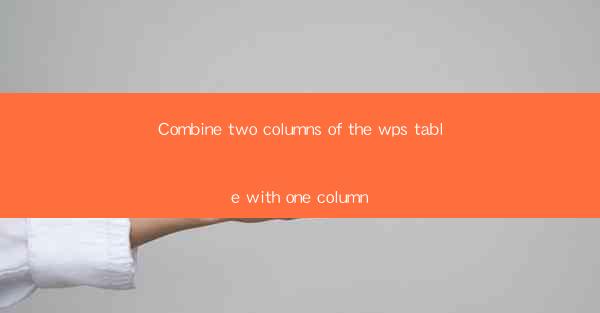
Introduction to Combining Columns in WPS Table
Combining columns in WPS Table is a fundamental feature that allows users to merge multiple columns into a single column. This function is particularly useful for organizing data, creating summaries, and enhancing the overall readability of a table. In this article, we will explore various aspects of combining columns in WPS Table, providing insights into its applications and benefits.
Understanding the Basics of Column Combination
Before diving into the details, it's essential to understand the basics of combining columns in WPS Table. When you combine columns, you are essentially merging the content of two or more columns into one. This can be done using the Merge Cells feature, which allows you to select multiple cells and merge them into a single cell.
Step-by-Step Guide to Combining Columns
Here's a step-by-step guide to combining columns in WPS Table:
1. Open your WPS Table document and select the column or columns you want to combine.
2. Go to the Home tab in the ribbon menu.
3. Click on the Merge Cells button, which is typically represented by a grid icon.
4. A dialog box will appear, allowing you to choose the type of merge you want to perform. Select the appropriate option based on your needs.
5. Click OK to merge the selected columns.
Applications of Column Combination
The ability to combine columns in WPS Table has numerous applications across various domains:
1. Data Organization: Combining columns can help organize data more effectively, especially when dealing with large datasets.
2. Creating Summaries: Summarizing data by combining columns can make it easier to understand and analyze.
3. Enhancing Readability: Combining columns can improve the readability of a table by reducing the number of columns and making the content more concise.
4. Formatting: Merging columns can also be used to apply formatting to multiple cells at once, saving time and effort.
5. Custom Reports: Combining columns allows users to create custom reports that suit their specific needs.
Types of Column Combination
WPS Table offers different types of column combination, each with its unique use case:
1. Horizontal Merge: This type of merge combines the content of multiple columns horizontally, allowing you to display data across the width of a single cell.
2. Vertical Merge: Vertical merge combines the content of multiple rows vertically, which is useful when you want to display a summary of data from multiple rows in a single cell.
3. Merge and Center: This option not only combines the selected cells but also centers the content within the merged cell, which is ideal for headings or titles.
4. Merge and Keep Lines: This feature keeps the original line breaks when merging cells, which is useful for maintaining the structure of text content.
Best Practices for Column Combination
To ensure that your column combination is effective and efficient, consider the following best practices:
1. Plan Your Layout: Before combining columns, plan your table layout to ensure that the merged cells serve the intended purpose.
2. Use Consistent Formatting: Apply consistent formatting to merged cells to maintain a professional appearance.
3. Avoid Over-Merging: Over-merging cells can lead to a cluttered and confusing table. Use merging sparingly and only when necessary.
4. Test Your Table: After combining columns, test your table to ensure that the merged cells display the content correctly and that the table remains functional.
Advanced Techniques for Column Combination
For users looking to take their column combination skills to the next level, here are some advanced techniques:
1. Conditional Merging: Use conditional formatting to merge cells based on specific criteria, such as cell values or text content.
2. Combining with Other Features: Combine column merging with other WPS Table features, such as formulas and filters, to create powerful data manipulation tools.
3. Custom Formulas: Create custom formulas to dynamically merge columns based on complex conditions or calculations.
4. Using Styles: Apply styles to merged cells to enhance the visual appeal of your table and maintain consistency across your document.
Conclusion
Combining columns in WPS Table is a versatile feature that can significantly enhance the functionality and readability of your tables. By understanding the basics, exploring different types of merges, and applying best practices, you can effectively organize and present your data. Whether you are working on a simple spreadsheet or a complex database, the ability to combine columns is a valuable tool in your WPS Table arsenal.











