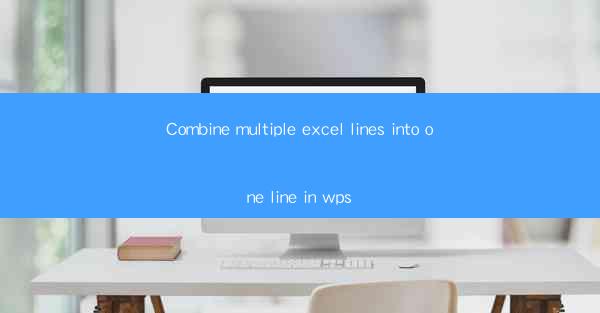
Combine Multiple Excel Lines into One Line in WPS: A Comprehensive Guide
In today's data-driven world, managing and analyzing large datasets is a common task. Excel, being one of the most widely used spreadsheet software, plays a crucial role in data manipulation. However, dealing with multiple lines of data in a single Excel sheet can be challenging. This article aims to provide a comprehensive guide on how to combine multiple Excel lines into one line using WPS, a popular alternative to Microsoft Excel. We will explore various aspects, including the reasons for combining lines, different methods to achieve this, and the benefits of using WPS for this purpose.
Reasons for Combining Multiple Excel Lines into One Line
1. Data Consolidation: Combining multiple lines into one can help in consolidating data, making it easier to analyze and visualize. This is particularly useful when dealing with large datasets that contain repetitive information.
2. Simplification of Data Entry: Entering data into multiple lines can be time-consuming and prone to errors. By combining lines, you can reduce the number of entries, minimizing the chances of mistakes.
3. Enhanced Data Organization: Combining lines can improve the organization of data, making it more structured and readable. This is especially beneficial when sharing data with others or when presenting it in a report.
4. Efficient Data Processing: Processing data that is spread across multiple lines can be inefficient. By combining lines, you can streamline the data processing workflow, saving time and effort.
5. Customization of Data Representation: Combining lines allows for more flexibility in customizing the representation of data. You can create a single line that contains all the necessary information, making it easier to understand and interpret.
Methods to Combine Multiple Excel Lines into One Line in WPS
1. Using the CONCATENATE Function: The CONCATENATE function in WPS is a powerful tool for combining text strings. To use this function, select the cell where you want the combined text to appear, and enter the following formula: `=CONCATENATE(A1, B1, C1)`. Replace A1, B1, and C1 with the cells you want to combine.
2. Using the CONCATENATE function with Text Qualifiers: In some cases, you may need to include text qualifiers, such as commas or semicolons, between the combined text. To achieve this, use the CONCATENATE function with text qualifiers. For example, `=CONCATENATE(A1, ,, B1, ;, C1)` will combine the text in A1, B1, and C1 with commas and semicolons as separators.
3. Using the CONCAT function: The CONCAT function is similar to CONCATENATE but is more flexible. It allows you to combine text strings, numbers, and logical expressions. To use the CONCAT function, select the cell where you want the combined text to appear, and enter the following formula: `=CONCAT(A1, B1, C1)`.
4. Using the CONCATENATE function with Dynamic Ranges: If you have a range of cells that you want to combine, you can use the CONCATENATE function with dynamic ranges. For example, `=CONCATENATE(A1:A10)` will combine the text in cells A1 to A10.
5. Using the TEXTJOIN function: The TEXTJOIN function is a newer addition to WPS and is similar to CONCATENATE. However, it offers more flexibility in terms of delimiters and ignore empty cells. To use the TEXTJOIN function, select the cell where you want the combined text to appear, and enter the following formula: `=TEXTJOIN(,, TRUE, A1:A10)`.
Benefits of Using WPS for Combining Excel Lines
1. Cost-Effective: WPS is a free and open-source software, making it an affordable alternative to Microsoft Excel. This is particularly beneficial for individuals and organizations with budget constraints.
2. User-Friendly Interface: WPS boasts a user-friendly interface that is similar to Microsoft Excel, making it easy for users to transition from Excel to WPS.
3. Cross-Platform Compatibility: WPS is available for Windows, macOS, and Linux, allowing users to access their data from any device.
4. Extensive Functionality: WPS offers a wide range of features, including data analysis, charting, and data visualization tools, making it a versatile tool for managing and analyzing data.
5. Regular Updates: WPS is regularly updated with new features and improvements, ensuring that users have access to the latest tools and functionalities.
6. Customizable Templates: WPS provides a variety of customizable templates that can be used to create professional-looking documents, spreadsheets, and presentations.
7. Collaboration Features: WPS allows users to collaborate on documents in real-time, making it easier to work with team members and stakeholders.
8. Security Features: WPS offers robust security features, including password protection and encryption, to ensure the confidentiality and integrity of your data.
Conclusion
Combining multiple Excel lines into one line can significantly improve the efficiency and effectiveness of data management. WPS, with its powerful features and user-friendly interface, provides an excellent platform for achieving this goal. By following the methods outlined in this article, you can easily combine multiple lines in WPS and enjoy the benefits of streamlined data management.











