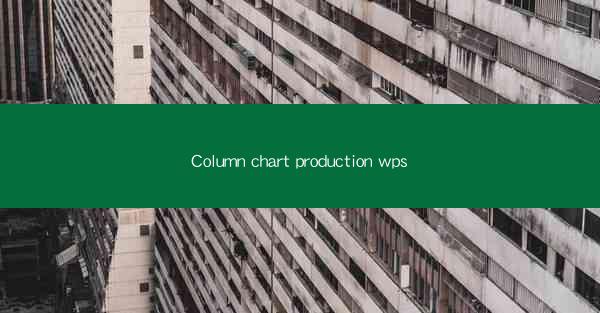
Title: Revolutionize Your Data Presentation with Column Chart Production in WPS: A Comprehensive Guide
Introduction:
In today's data-driven world, effective data presentation is crucial for conveying insights and making informed decisions. One of the most popular and versatile tools for data visualization is the column chart. Whether you are a student, professional, or business owner, mastering the art of creating column charts can significantly enhance your ability to communicate data effectively. This article will delve into the world of column chart production in WPS, a powerful and user-friendly software that can help you create stunning column charts in no time. Get ready to transform your data presentation game with WPS!
Understanding the Basics of Column Charts in WPS
Column charts are a type of bar chart that uses vertical bars to represent data. Each bar's height corresponds to the value it represents, making it easy to compare different data points. In WPS, creating a column chart is a straightforward process that involves selecting the data, choosing the chart type, and customizing the design.
To get started, open WPS and navigate to the Insert tab. Select Chart and then choose Column Chart. You will be prompted to select the data you want to include in the chart. Once you have chosen the data, WPS will automatically generate a column chart based on your input.
Customizing Your Column Chart in WPS
One of the advantages of using WPS for column chart production is the extensive customization options available. You can easily modify the chart's appearance, including the color, style, and size of the bars, as well as the axis labels and title.
To customize your column chart, click on the chart to select it. Then, navigate to the Design tab and explore the various options. You can change the chart type, add data labels, and adjust the axis scale. Additionally, you can use the Format tab to modify the font, color, and alignment of the text elements in your chart.
Creating Comparative Column Charts in WPS
Comparative column charts are a great way to highlight the differences between two or more data sets. In WPS, you can easily create comparative column charts by selecting multiple data series and specifying the chart type.
To create a comparative column chart, first, enter your data into WPS. Then, select the data you want to compare and choose Column Chart from the Insert tab. In the chart creation dialog box, you can add additional data series by clicking the Add button. Once you have entered all the data, WPS will generate a comparative column chart that allows you to easily compare the values across different series.
Enhancing Your Column Chart with Data Labels in WPS
Data labels provide additional context and make it easier to understand the values represented by each bar in a column chart. In WPS, adding data labels is a simple process that can significantly enhance the clarity of your chart.
To add data labels to your column chart, click on the chart to select it. Then, navigate to the Chart Tools tab and click on Add Chart Element. From the dropdown menu, select Data Labels and choose the desired label format. You can customize the appearance of the data labels by adjusting the font, color, and position.
Utilizing Axis Titles and Labels in WPS Column Charts
Axis titles and labels are essential for providing context and clarity to your column chart. In WPS, you can easily add and customize axis titles and labels to ensure that your audience understands the data being presented.
To add axis titles and labels, click on the chart to select it. Then, navigate to the Chart Tools tab and click on Chart Options. In the Axes section, you can add and customize the axis titles and labels. You can also adjust the font, color, and alignment of the text elements to ensure they are easily readable.
Integrating Column Charts into Presentations in WPS
Creating a column chart in WPS is just the first step in the process of presenting your data effectively. WPS allows you to easily integrate your column charts into presentations, making it easier to convey your message to your audience.
To integrate your column chart into a presentation, simply copy the chart and paste it into your WPS presentation. You can then resize and position the chart as needed. Additionally, you can use the presentation tools in WPS to add annotations, transitions, and other effects to enhance the overall impact of your presentation.
Conclusion:
In conclusion, mastering the art of column chart production in WPS can significantly enhance your ability to present data effectively. By understanding the basics of column charts, customizing your charts, and integrating them into presentations, you can create stunning visual representations of your data that will captivate your audience. So, why wait? Start exploring the power of column charts in WPS today and revolutionize your data presentation game!











