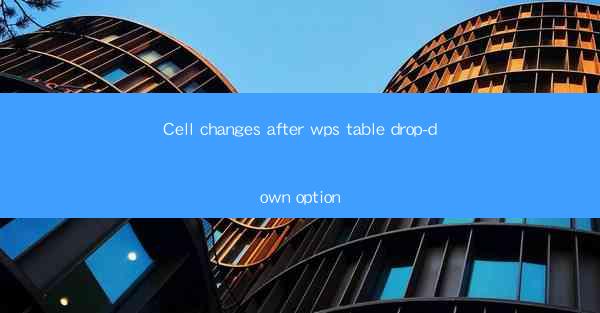
Introduction to WPS Table and Dropdown Options
WPS Table is a versatile spreadsheet software developed by Kingsoft, a Chinese software company. It offers a range of features that are similar to Microsoft Excel, making it a popular choice for users looking for an affordable alternative. One of the notable features of WPS Table is the dropdown option, which allows users to create interactive and user-friendly tables. This article explores the various aspects of cell changes that occur after utilizing the dropdown option in WPS Table.
Understanding the Dropdown Option in WPS Table
The dropdown option in WPS Table is a powerful feature that enables users to create lists or selections within a cell. This is particularly useful when dealing with data that has repetitive entries, such as country names, product categories, or employee roles. By using the dropdown option, users can streamline data entry and reduce the likelihood of errors.
Creating a Dropdown List
To create a dropdown list in WPS Table, follow these steps:
1. Select the cell where you want the dropdown list to appear.
2. Go to the Data tab in the ribbon menu.
3. Click on the Data Validation button.
4. In the Setting tab, select List from the Allow dropdown menu.
5. Enter the items you want to include in the dropdown list, separated by commas.
6. Click OK to apply the changes.
Cell Changes After Adding a Dropdown List
After adding a dropdown list to a cell, several changes occur within the cell and the table as a whole:
1. Interactive Dropdown: The cell now displays a dropdown arrow, indicating that it contains a list of options.
2. Data Validation: The dropdown list acts as a form of data validation, ensuring that only the specified items can be entered into the cell.
3. Consistency: The dropdown list promotes consistency in data entry, as users are limited to selecting from predefined options.
4. Reduced Errors: By limiting the number of possible entries, the dropdown list reduces the likelihood of typographical errors.
5. Enhanced User Experience: The interactive nature of the dropdown list improves the overall user experience by making data entry more intuitive.
Customizing Dropdown Lists
WPS Table allows users to customize dropdown lists to suit their specific needs:
1. Sorting: Users can sort the items in the dropdown list alphabetically or numerically.
2. Conditional Formatting: Dropdown lists can be formatted using conditional formatting rules, allowing for dynamic changes based on other cell values.
3. Dynamic Dropdowns: Users can create dynamic dropdown lists that update automatically when the underlying data changes.
4. Filtering: Dropdown lists can be filtered to display only specific items based on certain criteria.
5. Multiple Selections: In some cases, users may want to allow multiple selections within a dropdown list. WPS Table supports this feature, allowing for more complex data entry scenarios.
Cell Changes When Dropdown Lists are Modified
When a dropdown list is modified, several cell changes occur:
1. Dropdown Display: The dropdown arrow may change in appearance or behavior based on the modifications.
2. Data Validation Rules: The data validation rules associated with the dropdown list may be updated to reflect the new options.
3. Cell Formatting: The cell may be formatted differently to highlight the dropdown list or to indicate that it is a dropdown cell.
4. Linked Cells: If the dropdown list is linked to other cells or formulas, those cells may also be affected by the modifications.
5. User Notifications: Users may receive notifications or prompts when a dropdown list is modified, especially if the changes affect their data entry or analysis.
Dropdown Lists in Data Analysis
Dropdown lists play a crucial role in data analysis within WPS Table:
1. Data Integrity: By ensuring that only valid data is entered, dropdown lists help maintain data integrity.
2. Data Filtering: Dropdown lists can be used to filter data in a table, making it easier to analyze specific subsets of data.
3. Data Summarization: Dropdown lists can be used to create summary tables or pivot tables that aggregate data based on the selected options.
4. Data Visualization: Dropdown lists can be integrated with charts and graphs to provide interactive data visualization options.
5. Data Reporting: Dropdown lists can streamline the process of generating reports by allowing users to select specific data ranges or criteria.
Conclusion
The dropdown option in WPS Table is a versatile feature that enhances data entry, validation, and analysis. By understanding the various cell changes that occur after adding and modifying dropdown lists, users can leverage this feature to improve their productivity and accuracy in spreadsheet management. Whether for personal or professional use, the dropdown option is a valuable tool that can transform the way users interact with their data in WPS Table.











