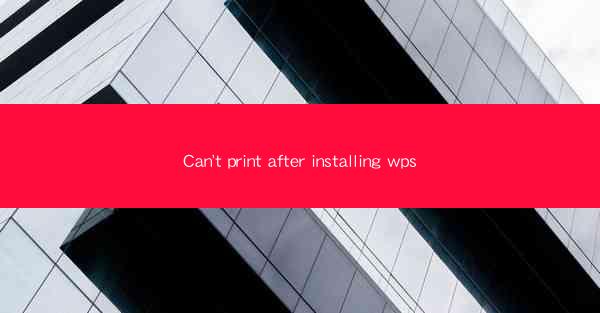
Can't Print After Installing WPS? Here's How to Fix It!
Are you facing the frustrating issue of not being able to print after installing WPS Office? Don't worry; you're not alone. Many users have encountered this common problem, and we're here to help you solve it. In this comprehensive guide, we'll walk you through the possible reasons behind this issue and provide you with effective solutions to get your printer up and running again. Whether you're a student, professional, or just someone who relies on printing documents, we've got you covered.
Common Causes of the Can't Print After Installing WPS Issue
1. Incorrect Printer Settings
One of the most common reasons for the Can't print after installing WPS issue is incorrect printer settings. Here are a few things to check:
- Ensure the Printer is Online: Make sure your printer is turned on and connected to your computer. If it's a wireless printer, ensure it's connected to the same Wi-Fi network as your computer.
- Check Printer Driver: Verify that the printer driver is installed correctly. If not, download and install the latest driver from the manufacturer's website.
- Update Printer Firmware: Outdated firmware can cause compatibility issues. Check the manufacturer's website for any available firmware updates.
2. Conflicting Software
Sometimes, other software installed on your computer can interfere with WPS Office's printing capabilities. Here's how to identify and resolve conflicting software:
- Scan for Malware: Use a reputable antivirus program to scan your computer for malware that might be causing conflicts.
- Disable Antivirus Temporarily: If you suspect your antivirus software is causing the issue, temporarily disable it and try printing again. If it works, adjust your antivirus settings to allow WPS Office to run without interference.
- Uninstall Unnecessary Software: Remove any software that you don't use regularly and could potentially conflict with WPS Office.
3. WPS Office Configuration
Misconfiguration within WPS Office itself can lead to printing issues. Here are some steps to troubleshoot:
- Check Print Settings: Go to the File menu in WPS Office, select Print, and review the settings. Ensure the correct printer is selected and the print options are set as desired.
- Update WPS Office: Make sure you're using the latest version of WPS Office. Older versions may have bugs that have been fixed in newer releases.
- Reinstall WPS Office: If none of the above steps work, try uninstalling and reinstalling WPS Office to reset its configuration.
4. System Issues
Sometimes, the problem may lie with your computer's operating system. Here's how to address system-related issues:
- Run System File Checker: This tool scans for and fixes corrupted system files that might be causing the printing issue.
- Check for Windows Updates: Ensure your operating system is up to date with the latest updates from Microsoft.
- Perform a Clean Boot: This will help determine if a third-party application is causing the problem. Follow the steps provided by Microsoft to perform a clean boot.
5. Printer Hardware Issues
If the problem persists, it's possible that there's an issue with the printer hardware itself. Here are a few things to check:
- Check Printer Paper and Ink: Ensure there's enough paper in the tray and that the ink or toner levels are sufficient.
- Inspect Printer Cables: Make sure all cables are securely connected to both the printer and the computer.
- Test with Another Printer: If possible, try printing from another printer connected to your computer. If it works, the issue might be with the original printer.
6. Contact Support
If none of the above solutions work, it's time to reach out to support. Here's how to do it:
- Manufacturer Support: Contact the printer manufacturer's customer support for assistance specific to your printer model.
- WPS Office Support: If the issue is related to WPS Office, visit their official support page or contact their customer service team.
- Community Forums: Join online forums dedicated to WPS Office or your specific printer model. Other users may have encountered and resolved similar issues.
By following these steps, you should be able to resolve the Can't print after installing WPS issue and get back to your printing tasks without any hassle. Remember, patience and thorough troubleshooting are key to finding a solution.











