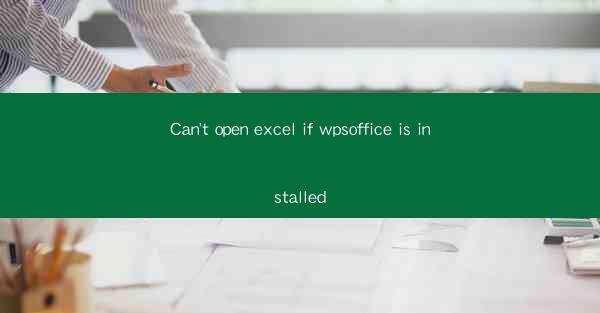
The problem of being unable to open Excel files when WPS Office is installed on a computer is a common issue faced by many users. WPS Office, a popular office suite in China, offers a range of productivity tools, including word processing, spreadsheet, and presentation software. However, the integration of these tools can sometimes lead to conflicts, particularly with Microsoft Excel. This article delves into the various aspects of this issue, providing insights into the causes, solutions, and workarounds.
Understanding WPS Office and Excel
WPS Office is a suite of office productivity software developed by Kingsoft Corporation. It includes applications for word processing, spreadsheets, presentations, and more. On the other hand, Microsoft Excel is a spreadsheet application developed by Microsoft Corporation. Both applications are widely used for data analysis, financial modeling, and other spreadsheet-related tasks.
The primary reason for the conflict between WPS Office and Excel lies in the file format compatibility. While both applications support the .xlsx file format, there are subtle differences in how they handle and interpret the files. This can lead to issues when attempting to open Excel files on a system with WPS Office installed.
File Format Compatibility Issues
One of the main reasons for the inability to open Excel files with WPS Office is the file format compatibility issue. Excel files are stored in the .xlsx format, which is a zipped, XML-based file format. WPS Office, while supporting this format, may not always interpret the files correctly, leading to errors when attempting to open them.
1. Different Interpretations of File Format: Excel and WPS Office may have different interpretations of the .xlsx file format, leading to inconsistencies in how the files are displayed or processed.
2. Corrupted Files: Sometimes, Excel files can become corrupted, and both WPS Office and Excel may struggle to open them. This can be due to various reasons, including software bugs, file transfer issues, or hardware problems.
3. Unsupported Features: WPS Office may not support certain advanced features of Excel, such as complex formulas, charts, or conditional formatting. This can cause the application to fail when attempting to open such files.
Software Conflicts and Interference
Software conflicts and interference can also contribute to the issue of not being able to open Excel files with WPS Office installed.
1. Background Processes: Both WPS Office and Excel may run background processes that interfere with each other, leading to errors when attempting to open files.
2. System Resources: The system resources, such as memory and processing power, may be insufficient to handle both applications simultaneously, causing them to conflict.
3. Driver Issues: Outdated or incompatible drivers can also lead to conflicts between WPS Office and Excel, making it difficult to open Excel files.
Solutions and Workarounds
There are several solutions and workarounds that users can try to resolve the issue of not being able to open Excel files with WPS Office installed.
1. Update Software: Keeping both WPS Office and Excel updated to the latest versions can help resolve compatibility issues and improve file handling.
2. Reinstall Applications: Uninstalling and then reinstalling both WPS Office and Excel can sometimes resolve conflicts and improve file compatibility.
3. Use Compatibility Mode: Some users have reported success in opening Excel files by using the compatibility mode feature in WPS Office.
Alternative File Formats
If the issue persists, users can consider using alternative file formats to open Excel files with WPS Office.
1. Save as CSV: Converting Excel files to CSV (Comma-Separated Values) format can sometimes help open them in WPS Office without issues.
2. Use Online Spreadsheet Tools: Online spreadsheet tools like Google Sheets or Zoho Sheets can be used to open and edit Excel files, providing a workaround for the compatibility issue.
3. Convert to PDF: Converting Excel files to PDF format can be an effective way to view them without the need for Excel or WPS Office.
System Settings and Permissions
System settings and permissions can also play a role in the issue of not being able to open Excel files with WPS Office installed.
1. User Account Control: Enabling User Account Control (UAC) can sometimes prevent applications from running correctly. Disabling UAC may resolve the issue.
2. File Permissions: Incorrect file permissions can prevent applications from accessing and opening files. Checking and adjusting file permissions may help.
3. Antivirus Software: Antivirus software can sometimes block applications from accessing certain files. Temporarily disabling the antivirus or adding an exception for WPS Office and Excel may resolve the issue.
Conclusion
The issue of not being able to open Excel files when WPS Office is installed can be caused by various factors, including file format compatibility, software conflicts, and system settings. By understanding these factors and applying the appropriate solutions and workarounds, users can often resolve the issue and continue to use both WPS Office and Excel without complications. It is important for users to stay informed about the latest updates and best practices for maintaining their office productivity software.











