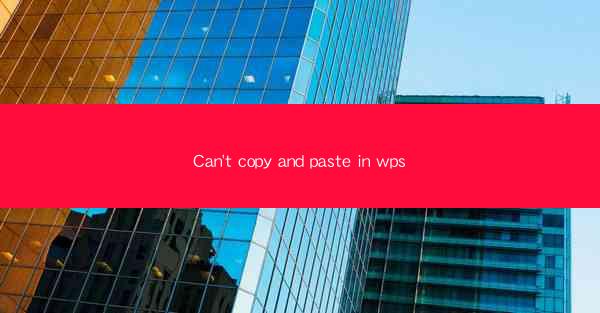
Introduction to Copy and Paste Issues in WPS
The WPS Office suite, a popular alternative to Microsoft Office, is widely used for its affordability and versatility. However, users often encounter issues with copying and pasting text within the application. This article delves into the common problems faced by WPS users and provides potential solutions to help resolve the Can't copy and paste in WPS issue.
Understanding the Copy and Paste Functionality in WPS
Before addressing the problem, it's essential to understand how the copy and paste functionality works in WPS. Users typically use the Ctrl+C (copy) and Ctrl+V (paste) keyboard shortcuts to copy and paste text. Additionally, the right-click menu offers options to copy and paste, including specialized paste options like Keep Source Formatting or Match Destination Formatting.\
Common Causes of Copy and Paste Issues in WPS
Several factors can lead to copy and paste problems in WPS. These include:
1. Software Glitches: Occasionally, the WPS software may encounter bugs or glitches that affect the copy and paste functionality.
2. Outdated Software: Running an outdated version of WPS can lead to compatibility issues and limitations in features.
3. Corrupted Files: Corrupted system files or WPS files can disrupt the copy and paste function.
4. Driver Issues: Outdated or incompatible drivers for your computer's hardware can interfere with the copy and paste process.
5. Conflicting Software: Other applications running on your computer might conflict with WPS, causing copy and paste issues.
Diagnosing the Problem
To diagnose the Can't copy and paste in WPS issue, follow these steps:
1. Check for Updates: Ensure that your WPS software is up to date. Outdated versions may lack critical fixes for copy and paste problems.
2. Test on Different Documents: Try copying and pasting text on different documents within WPS to determine if the issue is specific to a particular file.
3. Use Alternative Methods: Attempt to copy and paste using the right-click menu or the mouse buttons to see if the issue persists.
4. Check for External Factors: Close other applications that might be running in the background and could be causing conflicts.
Solutions to Fix Copy and Paste Issues in WPS
Here are several solutions to try when encountering the Can't copy and paste in WPS issue:
1. Update WPS: Ensure that you are using the latest version of WPS. Visit the official website or use the built-in update feature to check for and install updates.
2. Reinstall WPS: Uninstall and then reinstall WPS to resolve any corrupted files or settings that might be causing the issue.
3. Run System File Checker: Use the Windows System File Checker tool to scan and repair corrupted system files that could be affecting WPS.
4. Update Drivers: Update your computer's drivers, particularly those related to your keyboard and mouse, to ensure compatibility with WPS.
5. Check for Conflicting Software: Temporarily disable or uninstall other applications that might be conflicting with WPS.
Alternative Copy and Paste Techniques
If the standard copy and paste methods are not working, you can try alternative techniques:
1. Use the Mouse Wheel: Some users find that using the mouse wheel to highlight text and then right-clicking and selecting Copy followed by Paste can work when the keyboard shortcuts are not functioning.
2. Copy and Paste to Notepad: Copy the text to a simple text editor like Notepad, then copy it back into WPS. This can sometimes bypass formatting issues that might be causing the problem.
Seeking Professional Help
If none of the above solutions work, it may be time to seek professional help. Contacting the WPS support team or a computer technician can provide you with specialized assistance to resolve the Can't copy and paste in WPS issue.
By following these steps and solutions, users should be able to diagnose and resolve the Can't copy and paste in WPS issue, ensuring a smooth and efficient workflow within the WPS Office suite.











